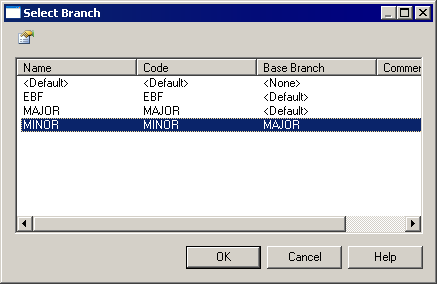Whenever you connect to the repository, you are connecting to a specific branch. If you want to check your document into another branch, you must change branch before beginning your check in.
Your current branch is displayed at the end of the root node in the Repository tab of the Browser as follows:
repository::username::branchFor example:
Main Repository::John::MAJOR