The Find Objects dialog contains tabs that let you precisely specify your search criteria.
Name and Location Tab
The Name & Location tab provides basic search parameters:
|
Parameter |
Description |
|---|---|
|
Look in |
Specifies the scope of the search. You can select the entire workspace, a project, folder, model, or package. |
|
Model type |
Specifies the type of PowerDesigner model to search. The options available in this list are affected by your choice in the Look in field. |
|
Object type |
Specifies the type of model objects to be searched. The options available in this list are affected by your choice in the Model type field. |
|
Include shortcuts |
Instructs PowerDesigner to include object shortcuts that match your criteria in the results. |
|
Name |
Specifies the object name to search for. You can use the following special characters:
|
|
Code |
Code of the object. You can type the exact code of the object or use a string expression. |
|
Case sensitive |
Specifies that the results must match the case of the criteria. |
User and Date Tab
The User & Date tab lets you constrain your search based on when and by whom the object was created and modified:
|
Parameter |
Description |
|---|---|
|
Created |
Enables searching on creation parameters. You can search against the name of the user who created the object and against the creation date using the following options:
|
|
Modified |
Enables searching on modification parameters. |
Advanced Tab
The Advanced tab allows you to specify additional search constraints for each property of the selected object type in the following format:
|
Parameter |
Description |
|---|---|
|
U (Used) |
Specifies a property on which to apply the search. Select this option for a property without entering an expression to find objects for which the property is null. |
|
Operator |
Specifies an operator to use for the search. Click in the Operator column to display the list of available operators. |
|
Expression |
Specifies a string expression to search for. For detailed information about the operators and the expression syntax, see Defining a Filter Expression. |
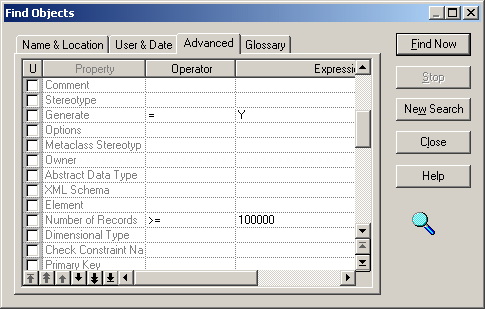
Glossary Tab
The Glossary tab allows you to specify additional search constraints in relation to glossary objects (see The Glossary) with which objects may be associated:
|
Parameter |
Description |
|---|---|
|
Search by |
Specifies that the objects searched for must be associated with a glossary object whose name contains the specified string. |
|
Search Range |
Specifies the glossary objects to search on. You can select one or more of Keywords, Terms [default], Related Terms, and Synonyms. |
|
Case sensitive |
Specifies that the search string must match the case of the glossary object. |