In environments with a repository, administrators can deploy an enterprise glossary containing all the terms approved for use in your environment, which is pushed to users and appears in the Browser Glossary tab. The glossary is automatically updated whenever users connect to the repository and helps everyone to use the same terms between projects to ensure enterprise-wide consistency.
Use the Glossary browser tab to review the approved terms, and double-click a term or synonym to open its property sheet, to view supporting information or references. The tab provides a Filter View, which lets you dynamically filter a flat list of glossary terms, and a Category View, in which your glossary administrator can group terms into categories.
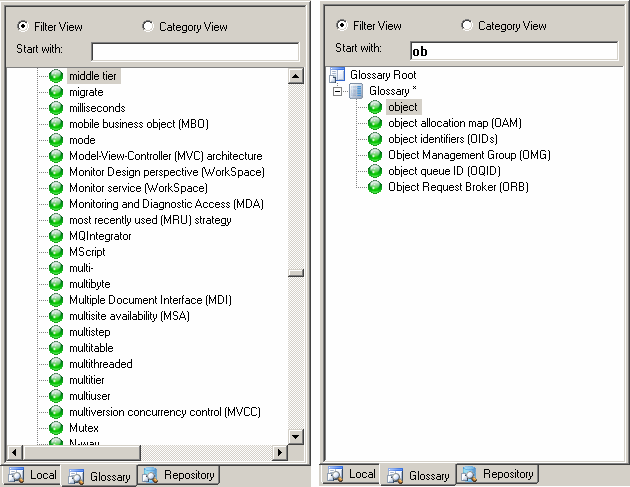
Enabling the glossary in your model provides model checks to guide your models toward glossary compliance (see Checking Glossary Compliance) and autocompletion for object names (including guidance to discourage the use of synonyms). To enable the use of the glossary in your model, select , then click Naming Convention in the category list and select Use glossary for autcompletion and compliance checking (see Naming Conventions).
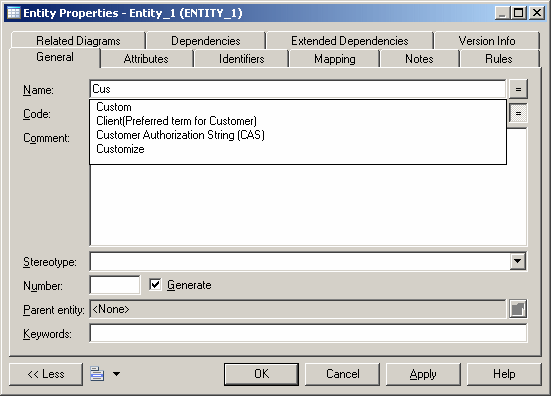
To control the appearance of the Glossary tab, select , choose the Glossary category and use the following options:
| Option | Description |
|---|---|
Show glossary tab |
Shows the Browser Glossary tab. |
Display |
Controls whether names or codes appear in the Browser Glossary tab. |
Default view |
Controls whether the Browser Glossary tab defaults to the Filter or Category view. |
By default, the glossary file is checked out to a subfolder inside My Documents/PowerDesigner Libraries, controlled by the _SHARED named path (see Defining Named Paths).