The Overview dashboard provides an overview of the health and availability of the resources (for example, Relay Server farms) being monitored.
By default, the Overview dashboard contains the Resource List widget and the Alert List widget.
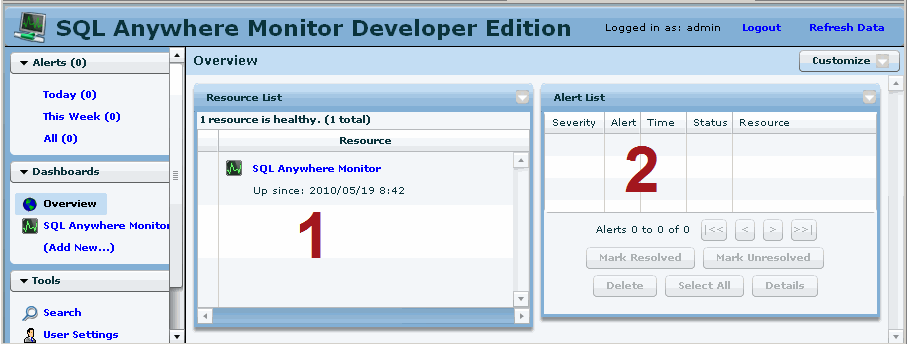
 1: Resource List widget
1: Resource List widgetThe Resource List widget contains a table that lists the resources being monitored, as well as an indication about the overall health of each resource. The table always contains the default resource, named SQL Anywhere Monitor, which reports on the health of the Monitor itself. You cannot modify the SQL Anywhere Monitor resource, nor can you stop monitoring it.
 To view detailed information about a resource
To view detailed information about a resourceClick the resource name in the Resource List widget.
The dashboard for the selected resource opens. See Dashboards.
In the Resource List widget, the Status column provides information about the connections between the Monitor and its resources. The Status column indicates whether the resource requires someone to perform an action on it.
A resource has one of the following statuses:
| Icon | Status | Description |
|---|---|---|
|
No icon present |
Healthy |
There are no unresolved alerts for the resources. |
|
|
Alerts Present |
There are one or more unresolved alerts for the resource. |
|
|
Unavailable |
The resource is unavailable. For example, the resource is down. |
|
|
Monitoring Stopped |
The resource is not being monitored because of a blackout or because a user manually stopped monitoring the resource. |
 2: Alert List widget
2: Alert List widgetThe Alert List widget contains the alerts for the monitored Relay Server farms.
 To view detailed information about an alert
To view detailed information about an alertSelect the alert in the Alert List, and then click Details.
A window opens showing the details of the alert.
An alert has one of the following statuses:
| Icon | Status | Description |
|---|---|---|
|
|
Active | Active alerts are alerts where the alert condition still applies. No one has resolved the alert. |
|
|
Inactive | An inactive alert indicates that the issue that triggered the alert is no longer present, but the alert has not been resolved or deleted. |
|
|
Resolved | An administrator or operator has marked the alert resolved. |
An alert has one of the following levels of severity:
| Icon | Severity | Description |
|---|---|---|
|
|
High severity | High severity alerts indicate problems that require a user's immediate attention. For example, when a resource exceeds the low disk space threshold, a high severity alert is issued. |
|
|
Medium severity | Medium severity alerts indicate problems that require a user's attention as the problems could escalate. For example, when a resource exceeds the CPU usage threshold, a medium severity alert is issued. |
|
|
Low severity | Low severity alerts indicate problems. For example, when a resource has a failed connection, a low severity alert is issued. |
See Alerts.
Dashboards
Widgets
Understanding how time is displayed
 |
Discuss this page in DocCommentXchange.
|
Copyright © 2010, iAnywhere Solutions, Inc. - SQL Anywhere 12.0.0 |