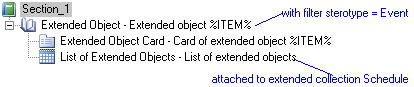You can extend the PowerDesigner metamodel to, for example, add new properties to an existing object (extended attributes), to create new objects (extended objects), and to create new connections between object types (extended and calculated collections and extended compositions). These latter collection extensions are not included, by default, in the object book report items in the Available Items pane of the Report Editor and must be added by hand.
You can add any object list or book inside any other object book to allow you to represent any extended or calculated collection. Since there is no control over the location where you drop report items, and you are responsible for the global consistency of items and collections in your report. Once you have dropped the appropriate item, you can modify its collection and select a calculated or extended collection.
In the following example, a calculated collection is created on the operations
metaclass that retrieves the diagrams where messages using a given operation are
displayed. To display these diagrams in the report, a diagram item must be inserted
inside the operation book item and the appropriate calculated collection selected
for its collection:
In the following example, in order to manage the "schedule" and "event" concepts, the extended object <<event>> has been created, along with an extended collection of extended objects <<schedule>>. The Extended Object report item is added to the report and filtered on the stereotype Event (see Selecting Objects to Display for a Report Item) and the List of Extended Objects is added to the Extended Object book, with its collection set to Schedule: