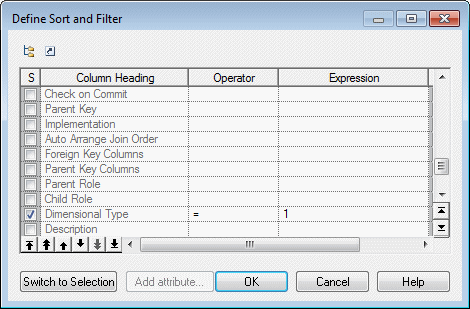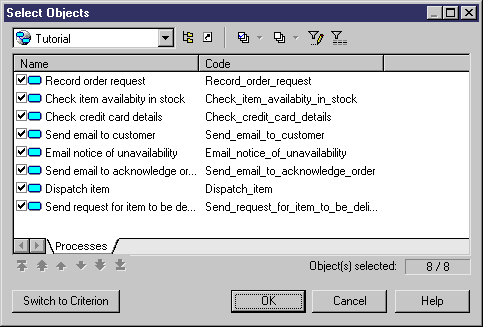You can refine the selection of objects for individual report items and control their order by criteria or by selecting individual objects from the list of objects included in the report. For example you can have a list of all the tables in your PDM, but you need detailed information about only some of them, and so specify a selection for the Table Book.
- Right-click a book or list item and select Selection (or, for matrix items, Row Selection or Column Selection) to open the Define Sort and Filter dialog.
- To define a filter and sorting criteria:
-
Select columns to sort on - by checking the [S]ort column checkbox.
-
Reorder the columns in the list - by using the arrows at the bottom left of the dialog. To move all the selected rows to the top of the list, press SHIFT+ENTER.
-
Define one or more filter expressions - by selecting an operator in the Operator column and entering an expression to filter by in the Expression column. For information about the operators and expression syntax, see Defining a Filter Expression.
The [U]sed checkbox is automatically selected when you enter a filter expression. To disable the expression but keep it in memory, clear the checkbox.
Note: For lists containing multiple types of objects, to display properties other than those that are common to all the object types, click the Add Attribute button (see Customizing Columns in Lists Containing Multiple Types of Objects). -
- To select individual objects from the list of objects included
in the report, click the Switch to Selection
button:Warning! You can specify either a filter or a selection, but not both. When you click this button, any information entered in the Define Sort and Filter dialog will be lost.
Note: If you have made a selection of objects at the report level (see Selecting Objects to Display in the Report), objects excluded there will not be available for selection at the report item level. - By default, all the objects are selected. Select the objects
that you want to display using this report item. You can reorder the objects in
the list by using the arrow buttons at the bottom of the dialog.Note: If you define a selection of ordered objects on a package for which you have selected the Hierarchical Display option (see Adding Items to a Report), any reordering you do here is ignored.
- When you are satisfied with your filtering or selection, click OK to return to the Report Editor. Note that only the last of the filter or selection from which you clicked OK will be applied.