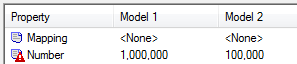The Compare Models window displays the models to compare as two trees of objects in left and right panes (with the model from which you launch the comparison on the right), and a third pane at the bottom with three columns, listing each of the properties of the selected object, and the values assigned to these properties in the two models.
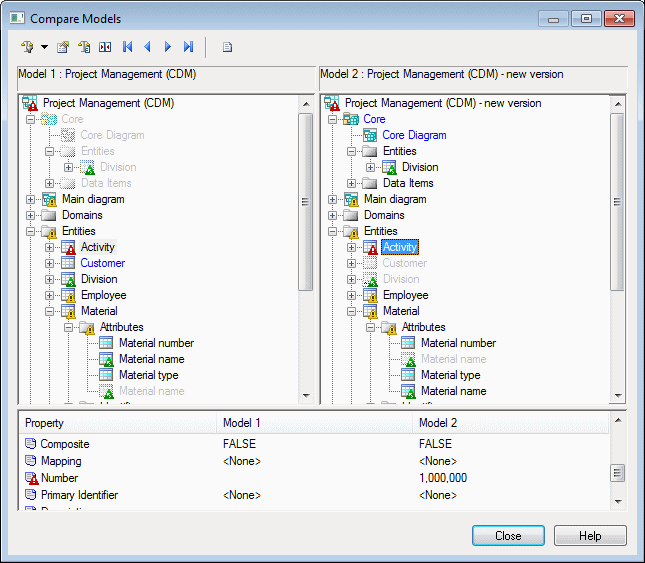
Explore the tree by opening nodes to reveal categories, objects, and sub-objects. To expand all nodes, press the numpad star (*). To collapse all nodes, press the numpad minus sign (-).
The following types of differences can be detected during a comparison:
|
Symbol |
Description |
|---|---|

|
Existence - The object is present in one model (blue text) and absent in the other (greyed text and icon). |
 Properties
pane: |
Modification (red warning
triangle) - One or more attributes of the object has different
values in each of the models. To review the differences in
properties, look for the red warning triangles in the list of
properties in the bottom pane. Note: To open the property sheet of
any object in either model, right-click it in the tree and
select Properties.
|

|
Child Modification (yellow warning triangle) - One or more sub-objects beneath the object has differences. |

|
Movement (green triangle with
arrow) - The object is in a different position in the collection or
in a different package. The normal icon and text represent the
object's position in the present model and the greyed text and icon
represent its position in the other model. The green triangle
becomes red if the object also has modifications. Note: To go to the
other instance of the object, right-click it in the tree and
select either Next Occurrence or
Previous Occurrence.
|
The following tools are available in this window:
|
Tool |
Description |
|---|---|

|
Filter - Apply one or more of the predefined filters to control the types of differences that are displayed (see Filtering Objects and Changes During a Compare or Merge). |

|
Properties - Open the property sheet of the selected object. |

|
Options - Open the Comparison Options dialog to control the types of metaclasses, attributes, and collections that are displayed (see Excluding Objects and Properties from a Compare or Merge |

|
Manually Synchronize Two Objects - Select an object in either model and then click this tool to link it to an object in the other model or to break such a link (see Repairing or Breaking Links Between Objects). |
 
|
First/Last Difference - Jump to the first or last difference in the tree. |
 
|
Previous/Next Difference - Jump to the previous or next difference in the tree. |

|
Compare Preview - Open the Compare Preview window, which gives a list of the differences in textual or list formats (see Previewing, Printing, and Saving Comparison Results). |