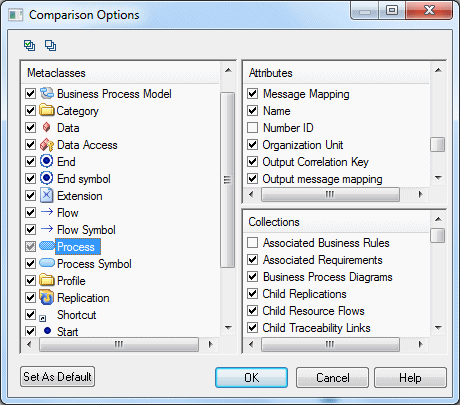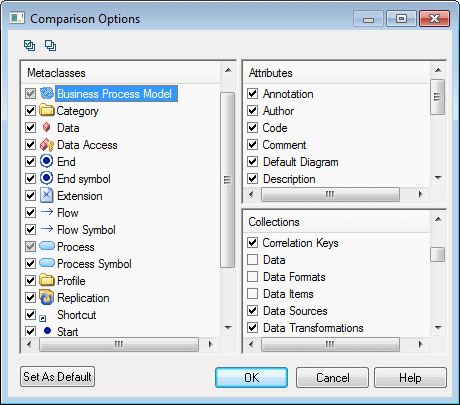You can control what types of objects will appear in the comparison or merge window along with the attributes and collections to compare for them through the Comparison Options dialog. By default, all objects and properties are selected.
- Click the Options button in the Select Models
to Compare/Merge or the Compare/Merge
Models window.
The Comparison Options dialog lists Metaclasses in the left pane, and the Attributes and Collections of the selected metaclass in the two right panes.
- To exclude an attribute or collection from comparison, click on the name of the
metaclass in the left pane and then deselect the appropriate check boxes in the
right panes.
For example, to exclude the Number ID attribute and Associated Business Rules collection under the Process metaclass from comparison, click on the Process metaclass name, and then deselect the relevant check boxes:
Metaclasses with one or more attributes or collections deselected have their check box greyed.To exclude the same attribute or collection from every metaclass where it appears, right click it and select Deselect for All Metaclasses.
You can select multiple metaclasses at once using the CTRL or SHIFT keys, in which case only the attributes and collections available under all the selected metaclasses are displayed in the right panes.
Note: To exclude all the properties (attributes and collections) of a metaclass from comparison, deselect its check box in the Metaclasses list. Doing so will only exclude any changes in properties from comparison, but will not exclude the metaclass itself and will leave any creations or deletions to be detected. - To exclude a metaclass from comparison (both modifications of properties and
creations and deletions), click on the model metaclass name, and then deselect
the check box of the appropriate collection.For example, in a BPM, to exclude the Data, Data Formats, and Data Items collections from comparison, click on the Business Process Model metaclass, and then deselect these collections:
To ensure that these metaclasses will not be considered, even if objects appear under a package, right-click each collection and select Deselect for All Metaclasses. - [optional] Click the Set as Default button to save your exclusions as the default for future comparisons or merges for this type of model.
- Click OK to return to your comparison or merge dialog.