![]()
Select the Preview view by clicking it.
This ensures that the Preview view is the current view.
Select File>Print Report from the menu bar.
The Windows Print dialog box displays.
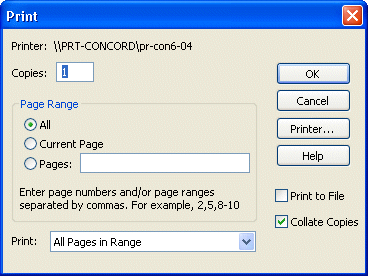
Click OK.
Select File>Close from the menu bar.
If you are prompted to save changes, click Yes.
The Report painter closes.