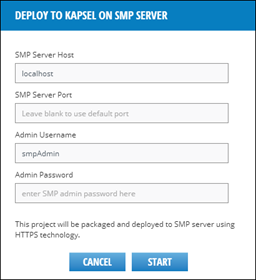Deploy a local Cordova project as a Kapsel application to SAP Mobile Server.
Prerequisites
Kapsel is a set of SAP plugins for Apache Cordova. When you deploy a local Cordova
project with Kapsel plugins to SAP Mobile Platform Server, you can leverage capabilities
such as application life cycle management, implementation of a common logon manager and
single sign-on (SSO), and integration with SAP Mobile Platform Server-based push
notifications. AppBuilder provides scripts to consume the Kapsel plugin APIs in your
AppBuilder applications. Prior to deploying your Cordova project as a Kapsel
application, you must:
- Set up your Cordova environment following the steps in Setting Up the Development Environment > Developing with Cordova
- If developing on a Mac, set up your Mac environment following the steps in Setting Up the Development Environment > Setting Up the Mac Environment.
- Set up your Android development environment following the steps in Setting Up the Development Environment > Developing for the Android Platform.
- Create an AppBuilder project as discussed in Developing Apps with AppBuilder, Developing a SuperList App With AppBuilder, and Developing a Chart App With AppBuilder.
- Register your application with SAP Mobile Platform Server using the SAP Management Cockpit administration user interface. See the SAP Mobile Platform documentation for more information.
- Generate a local Cordova project for the native iOS and/or Android platform(s). See Create a Local Cordova Project.
Task