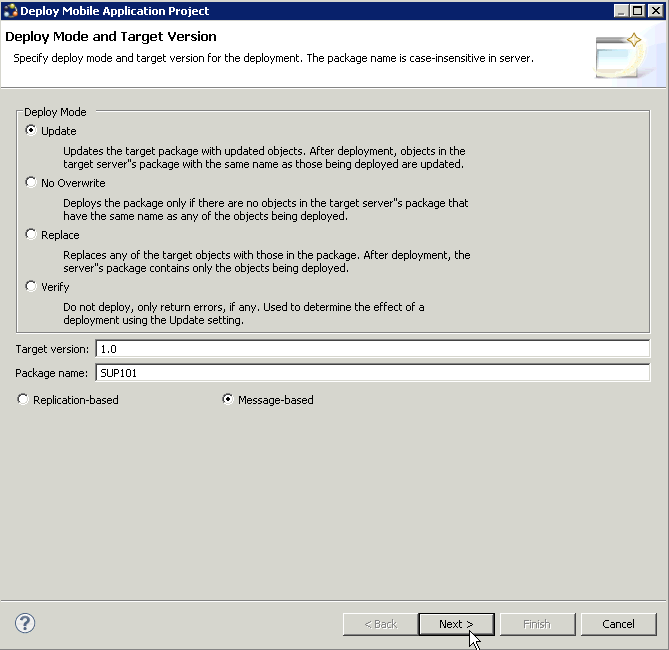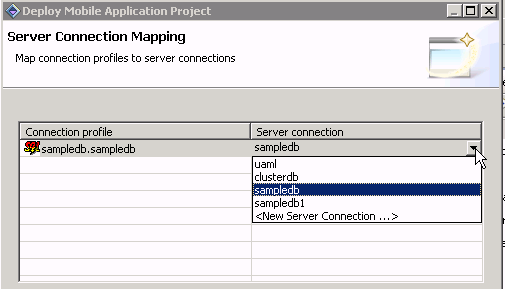Goal: Deploy the project that contains the database mobile business objects to the server.
Prerequisites
Finish the
Tutorial: Developing Database Mobile Business Objects. You must be connected to both the sampledb database and Unwired Server.
Task- Right-click in the SUP101 Mobile Application Diagram , and select Deploy Project.
- On the first page of the Deploy Mobile Application Project, accept the defaults, select Message-based, and click Next.
- On the Contents page, select the customer and sales_order MBOs and click Next.
- On the Package Jars page, click Next.
Note: This window appears only if you are using the Advanced developer profile.
- On the Target Server page, from the list of available servers, select My Unwired Server and click Refresh (or connect to the server, if not already connected).
Once connected, accept the default Domain and Security configuration settings, and click Next.
- If you have multiple server connections, you see the Server Connection Mapping page. Select the sampledb server connection and click Finish.
- When the Deployment status window shows the deployment was successful, click OK.
- Connect to Unwired Server and view the deployed project.
- In the Enterprise Explorer, click My Unwired Server.
My Unwired Server is a default Unwired Server connection profile that provides access to Unwired Server, which you started in a previous step.
- Expand . The server package sup101:1.0, into which you deployed the MBOs, appears in the Packages folder. The two MBOs appear in the Mobile Business Objects folder.