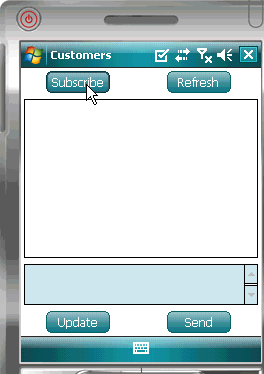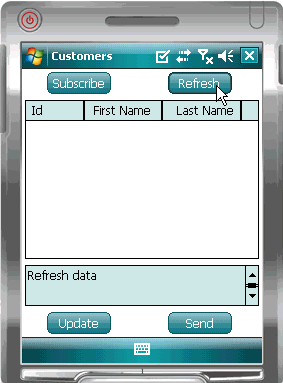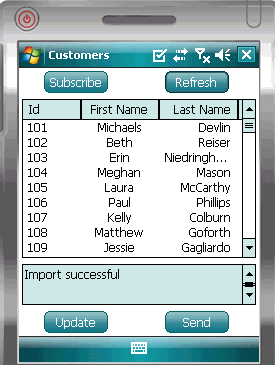Goal: Deploy the device application to a Windows Mobile 6 device emulator, and test its functionality.
- In the Visual Studio Solution Explorer, right-click the SampleApp project, and select Build.
- In the Visual Studio toolbar, click the green arrow to the left of Debug, select Windows Mobile 6 Professional Emulator in the Target Device combobox and click Deploy.
The device application is deployed to the emulator and runs in debug mode. - In the device emulator, click Subscribe.When you are successfully subscribed, a message appears in the text box saying the subscription request was sent.
- When you see the "Refresh data" message, click Refresh to populate the Customers table data in the list view.
You see an "Import successful" message. If you see the message but do not see the customer list, click Refresh again.
- Select the customer record, Beth Reiser, with the Id 102 from the customer list and click Update.
- In the customer details screen, change the customer's First Name to SUP and click Submit.
- In the Customers screen, click Refresh. The changed record appears at the bottom of the customer list because the change has not yet been sent to the server.
- Click Send.
- After you see the "Operation Reply successful" message, click Refresh.The updated record shows in the customer list.