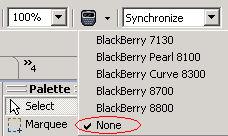Group controls together by adding them to containers.
- In the Device Application Designer Screen Design page, from Palette > Containers, select the container with which to group the controls.
- Drag and drop the selected container onto the device screen.
- From Palette > Controls, select the corresponding control.
- Drag and drop the selected control onto the container. You can add as many controls as you want.
- (Optional) Right-click the control and select Show Properties View to configure the properties for the control or container.
- Select File > Save when you are finished.