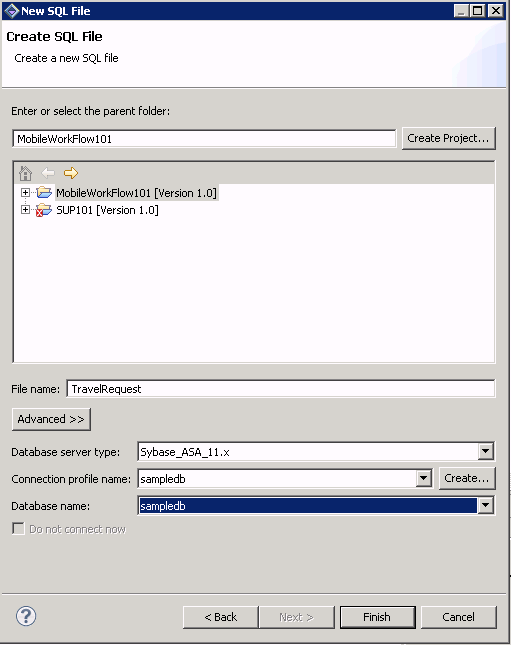Goal: Create the database table that will be used to create a Travel Request mobile business object.
Prerequisites
Complete Creating the sampledb Connection Profile.Task
This task shows you how to create a SQL file that you can use to create a new database table, which is then used to create a mobile business object.