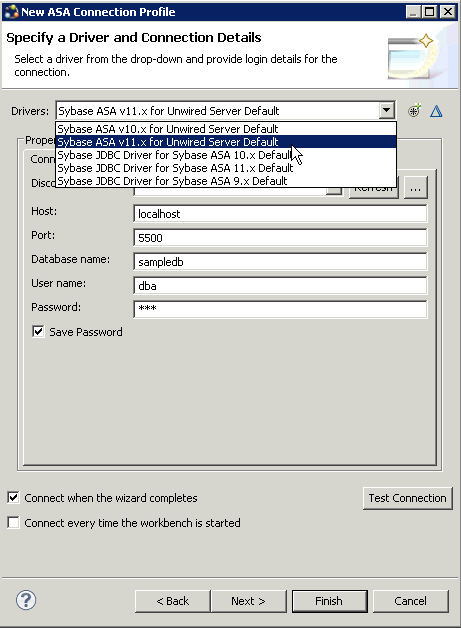Goal: Create a database connection profile and test the sample database connection.
Installing Sybase Unwired Platform also installs a sample database sampledb, which you can use to create and test mobile business objects (MBOs). Starting Sybase Unwired Platform Services automatically starts the database, depending on your license type. A default connection profile (My Sample Database) is included with the installation, and provides access to the sampledb database. This tutorial shows you how to create and use a new connection profile named sampledb.
This task is required for all tutorials, but you need to perform it only once. If the sampledb connection profile already exists, you do need not perform this task.