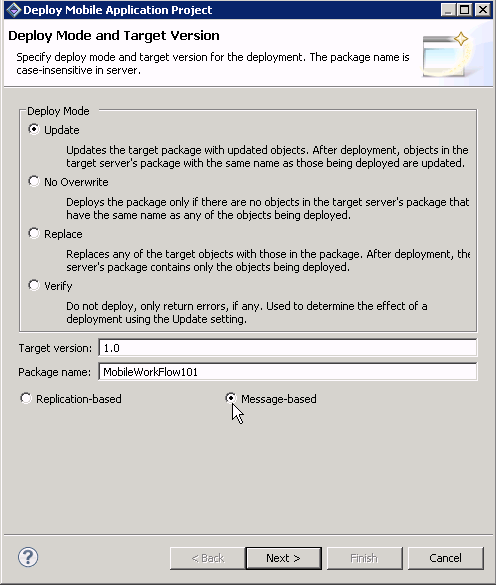Goal: Deploy the project that contains the TravelRequest mobile business object to the server.
- Right-click in the MobileWorkflow101 Mobile Application Diagram, and select Deploy Project.
- In the first page of the Deploy Mobile Application Project wizard, select Message-based, accept the defaults for the other options, then click Next.
- In the Contents page, select the TravelRequest mobile business object, and click Next.
- In the Package Jars window, click Next.Note: You see the Package Jars window only if you are using the Advanced developer profile. See Switching Between Developer Profiles for information.
- In the Target Server page, from the list of available servers, select My Unwired Server and click Connect.Once connected, accept the default domain and security configuration settings, and click Next.
- In the Server Connection Mapping page, click Finish.
- In the Deployment status window, click OK.
- When the deployment completes, click File > Close.
- In the Enterprise Explorer, expand Unwired Servers, right-click My Unwired Server, and select Refresh.
- Expand Domains > default > Packages. The server package MobileWorkflow101 into which you deployed the MBOs appears in the Packages folder. The TravelRequest mobile business object appears in the Mobile Business Objects folder.