You can edit the name, description, or subcategory status of an existing public channel category or subcategory at any time.
To assign an existing public channel to a category, edit the channel and select the category from the Category drop-down list. See Editing a public channel.
Log in to M-Business Server as admin.
List existing public channel categories.
On the List Categories page, locate the category you want to edit.
Click the link in the Category Name column for the category.
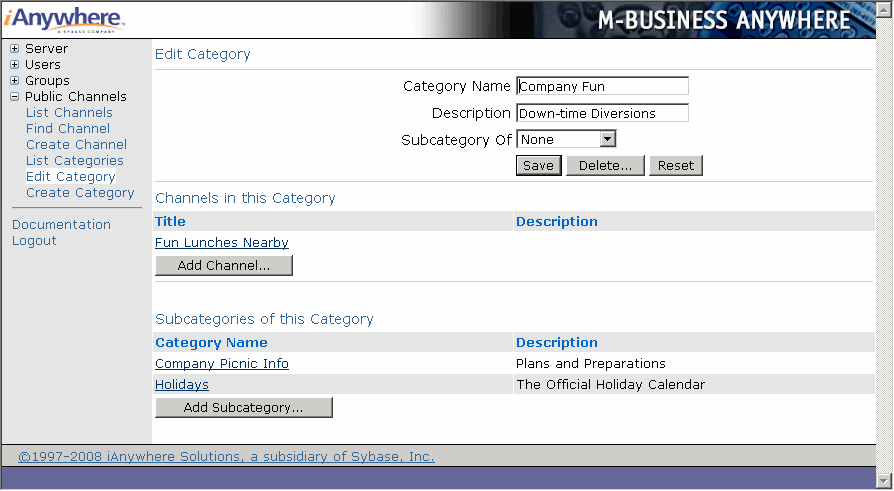
In addition to the fields that are present on the Create Category page, the Edit Category page adds:
A list of Channels in this Category.
For top-level categories, a list of Subcategories of this Category.
From the Edit Category page you can:
Edit the Category Name, Description, or Subcategory Of fields, then click Update to save your changes.
Delete the category.
Create a new channel for the category, by clicking Add Channel.
Edit an existing channel for the category, by clicking the link in the Title column.
For top-level categories, you can also:
Create a new subcategory for the category, by clicking the Add Subcategory button.
Edit a subcategory of the category, by clicking the link under Category Name.
| Send feedback about this page using email. | Copyright © 2008, iAnywhere Solutions, Inc. |