Log in to M-Business Server as admin.
List existing public channel categories.
On the List Categories page, locate the category you want to delete.
Begin the deletion process:
If you can tell from the summary information displayed that you have located the correct categories you want to delete, click the Delete link.
To see a list of the category’s channels before you delete the category, click the link in the Category Name column to edit the category, then click the Delete button on the Edit Category page.
To complete the deletion process:
Click OK when prompted to confirm the deletion.
If the category contains no subcategories or public channels, this completes the deletion.
If the category contains subcategories or public channels, the Delete Public Category page appears.
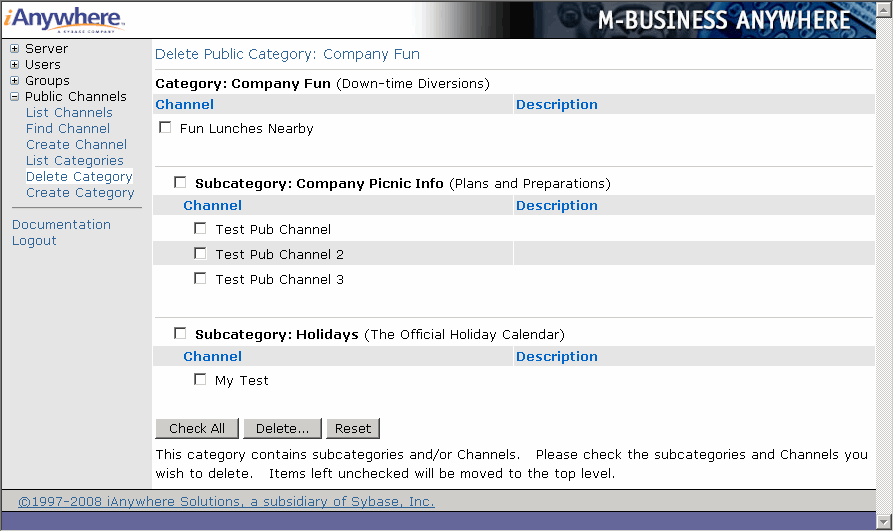
Check any channels or subcategories that you also want to delete when this category is deleted.
Click Delete to complete the deletion of the category and any selected channels or subcategories.
Click OK when prompted one last time to confirm the deletion of the category and any selected channels or subcategories.
If you click Cancel at this point, the category and all its channels or subcategories remain as they were.
| Send feedback about this page using email. | Copyright © 2008, iAnywhere Solutions, Inc. |