Use your web browser to access the M-Business Server Web-based administration interface—the Administrator Console. The login page is the first page that all users, including the admin user, personal users, and group administrators, see.
Display the M-Business Server login page.
From a Windows host machine, choose Start » Programs » M-Business Anywhere » M-Business Server.
From another machine, open your web browser and go to http://<servername>:8091 . If you are using a port other than 8091, go to http://<servername>:<port number>.
In organizations where M-Business Server is installed on multiple machines, <servername> should be the name of the machine running the M-Business Admin Server service (Windows) or the admin server process (UNIX).
The M-Business Server login page appears, as shown in the figure below.
If you do not know the name assigned to the network computer on which M-Business Server is installed, contact either the admin user who installed M-Business Server or the network administrator.
If you are using NT domain integration, or if user self-registration is not enabled, the New Account Registration link does not appear. See Setting user options.
A Documentation link appears on the login page and is present on every Administrator Console page after you log in. This link provides instructions to access the M-Business Anywhere documentation set.
To log in as the admin user, enter admin as the User Name.
There is only one M-Business Server administrator account, "admin." By default, this account does not have a password associated with it. Create a password after your first login. See Creating or changing the admin user's password.
To log in as a group administrator or as a user, enter a valid User Name and Password.
Click Login.
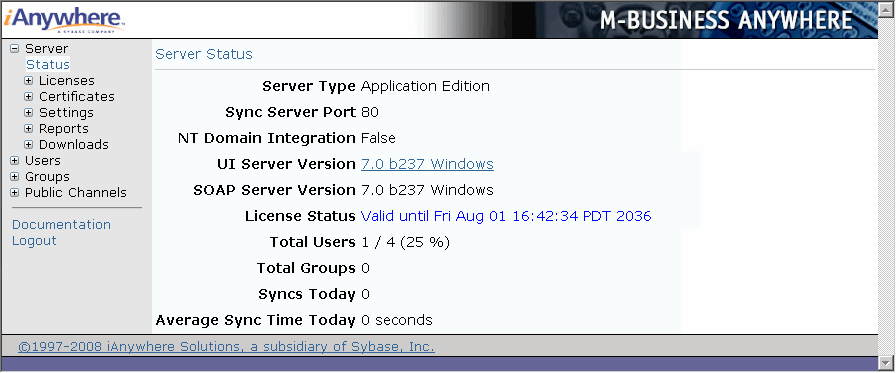
For a description of the fields displayed on the Server Status page, see Checking M-Business Server status.
| Send feedback about this page using email. | Copyright © 2008, iAnywhere Solutions, Inc. |