You can edit model reports, multi-model reports, and report templates in the Report Editor. To open a report in the Report Editor, double-click it in the Browser or select to open the List of Reports, select your report and click the Edit Report tool.
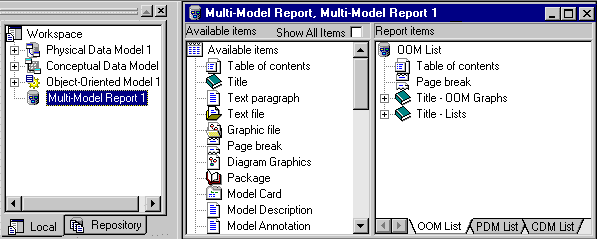
The left pane, Available Items, lists the items you can include in the report, while the right pane, Report Items, displays the structure of your report.
The Available Items pane lists only the report items that correspond to objects that exist in the current model. For example, if you have not created any interfaces in your OOM, then the List of Interfaces and Interface book will not be listed. Select Show All Items at the top of the pane to display all the report items available for this kind of model. By default, in the Multi-Model Report Editor, all available report items are displayed if the associated model is not open in the workspace.
The following tools are available from the Report toolbar:
|
Tool |
Description |
|---|---|
 |
Report Wizard - Opens the Report Wizard (see Creating a Report with the Report Wizard). |
 |
Print Preview - Displays a report print preview (see Previewing Your Report (Legacy Reports)) |
 |
Print - Prints the report. |
 |
Generate RTF - Generates the report as an RTF file. |
 |
Generate HTML - Generates the report as an HTML file. |
 |
Add Item - Adds an item to the Report Items pane. |
 |
Up One Level - Moves item up one level. |
 |
Down One Level - Moves item down one level. |
 |
Raise Level - Moves item at the same level as the book item (item that contains other items) that precedes. |
 |
Lower Level - Moves item within the book item that follows. |