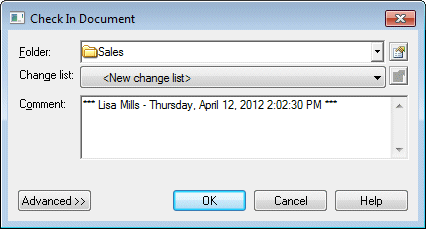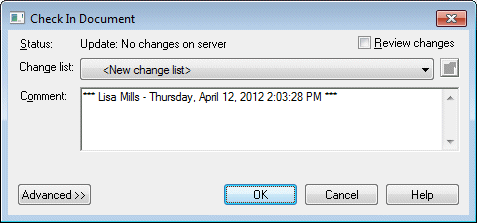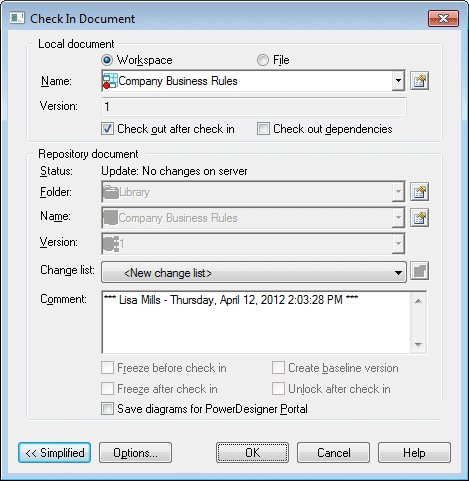The Check In Document dialog guides you through checking in a PowerDesigner model, resource file, or other document.
-
Right-clicking a model or file in the Local tab of the Browser, and selecting Check In.
-
Selecting a model or file in the Check In Multiple Documents dialog (see Checking In Multiple Documents), and clicking the Settings tool.
-
Clicking the Add Document tool in the Check In Multiple Documents window (see Checking In Multiple Documents). You must specify the model or file to check in in the Local Document group box.
-
Selecting a resource file, and clicking the Check In tool in the resource file list (see Sharing Resource Files via the Library).
- Simplified (checking in a document for the first time) - Select a folder to
check into (and a changelist if required or desired), enter a comment, and click
OK:
- Simplified (checking in updates to a document already in the repository) -
Choose whether to review your changes (see Resolving Conflicts During Check In) (and a changelist if required or desired), enter a
comment, and click OK:
- Advanced (when you click the Advanced button on either of
the simplified dialogs):
For information about the parameters available in this dialog, see Check-In Parameters.