The Check In Multiple Documents dialog is used when you select more than one document for check in.
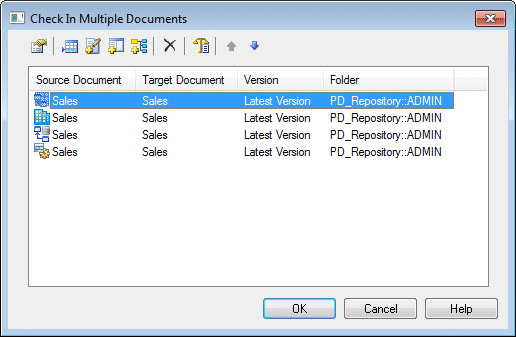
The following tools are available to manage the documents in the list:
|
Tool |
Description |
|---|---|

|
Settings – Opens the Check In Document window to let you specify check in parameters for the selected document (see Checking In a Model, Resource File, or Other Document). |

|
Add Document - Opens the Check In Document window to let you to specify a document to add to the list (see Checking In a Model, Resource File, or Other Document). |

|
Add Modified Documents in Workspace - Adds all the documents modified in the workspace during the current session to the list. |

|
Add All Documents in Workspace - Adds all the documents in the workspace (including closed documents) to the list. |

|
Add Related Document Versions – Adds all documents related to the selected document through shortcuts or generation or other links to the list. When you check in PowerDesigner models related by shortcuts, the models being referenced are checked in before the models containing the shortcuts. |

|
Delete – Removes the selected document from the list. |

|
Check In Options – Opens the Check In Options window to allow you to specify the update mode for changes (see Resolving Conflicts During Check In). |

|
Move Up – Moves the selected document up in the list. |

|
Move Down - Moves the selected document down in the list. |