The Mapping Editor provides a graphical interface for creating and viewing mappings between models or between metamodels. It provides a global view of all the mappings to objects in your model, allowing you to quickly identify those which are mapped and unmapped.
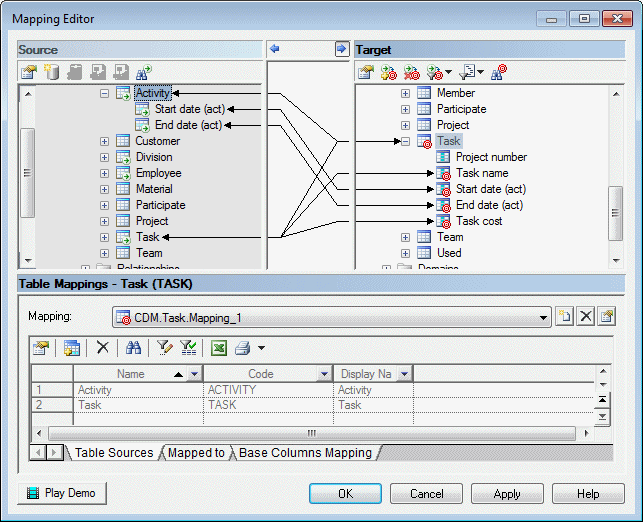
To open the Mapping Editor, select . If no data source is defined in your model, you will be prompted to create one (see Creating a Data Source).
- Source – on the left side has a gray background and
contains one or more data sources, which each contain one or more models. Expand
the model nodes to display all their mappable objects and sub-objects.Note: To expand all nodes, click in the pane and press the number pad * key.
- Target – on the right side has a white background and contains all the mappable objects and sub-objects in your model. The details of any mappings you create are saved in the objects in this model.
- Mappings - at the bottom contains either a list of mappings (when a model, package or folder is selected) or the selected object's property sheet Mappings tab (see Object and Sub-Object Mapping Properties).
Mappings are represented as links drawn between a source and a target object, with an arrow at one or both ends to indicate in which directions data can flow. Double-clicking the link in the Source or Target pane opens the property sheet of the source or target object, while clicking it in the area between the panes, displays the properties of the mapping in the Mappings pane.
An overlay is displayed on the bottom right corner of objects bearing mappings (and, for sub-objects, their parent objects) and a smaller overlay on the containing model, package or folder (or, for XSM elements, ancestor elements):



