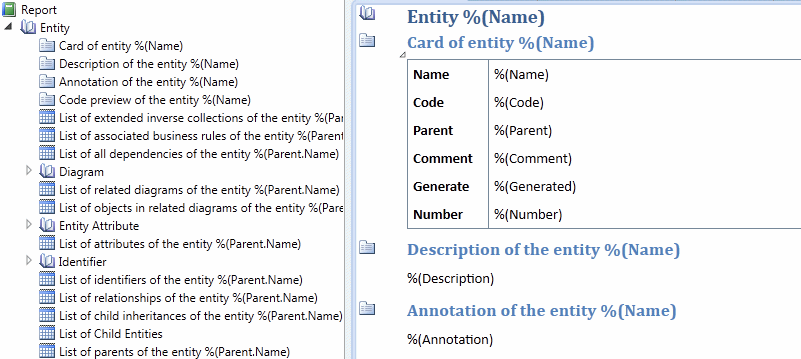Book report items regroup cards, lists, text, sub-object books, and other report items to give detailed information about your model objects.
- To insert a book item, click in the Design or Outline view in
the position where you want to add the item and then double-click or drag and
drop the appropriate Toolbox item.A book appears in the Outline view as a node with a number of subitems generally starting with the object's card, and in the Design view with the same series of items for formatting:
- To remove unwanted sub-items from the book, select them in the Outline or Design view and press Delete.
- To reorder sub-items inside the book, drag and drop them in the Outline or Design view.
- For composite objects, such as packages that can contain other packages or BPM
processes or OOM classes that can contain other processes or classes, you can
choose between two presentations:
- List Display - [default] Objects, their children, grandchildren, and subsequent descendants are all generated at the same level.
- Hierarchical Display - Children are generated as sub-items inside the parent object book, grandchildren are generated as sub-items inside the child book, and so on to any level of decomposition. Select the Hierarchical Display option in the Properties view.
- To modify the selection of objects that will be generated in the report from this book and how they will be sorted, click the command bar Selection tool and specify filter and sorting criteria or a manual selection of objects (see Selecting Objects to Display for a Report Item).
- To modify the default styles for a sub-item, click its icon to display the command bar, and then click the Styles tool (see Specifying Global Styles and Local Formats for Report Items). To override the default styles for this instance, click the Format tool.