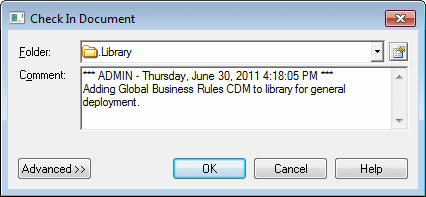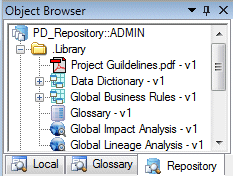An administrator or other user with Write permission on the .Library folder can check models, resource files, and external files such as Word documents or PDFs into the library and have them pushed to repository users. Once one or more documents are added to the library, users connecting to the repository are invited to check them out into the library folder in their local workspace.
Note: For information about managing permissions, see Granting Access Permissions on Repository Items.