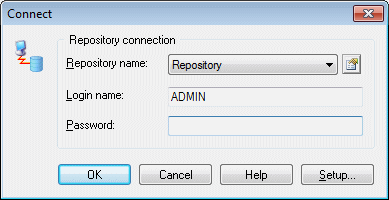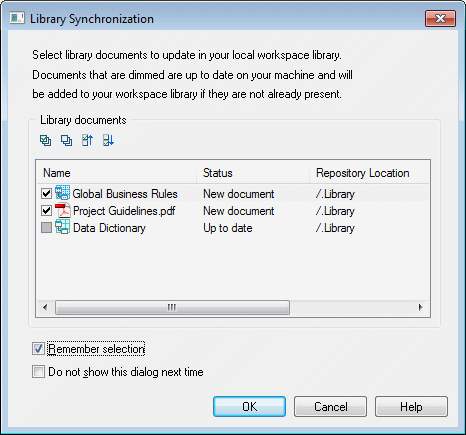Before you can connect to a repository, an administrator must install and configure it and provide you with a user name and password, and you must have created a repository definition.
For information about creating a repository definition, see Accessing the Repository.