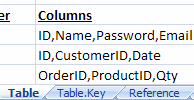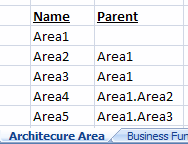By following certain simple rules, you can greatly help PowerDesigner to recognize the information in your Excel files, and thus improve the accuracy and speed of the import.
Follow these rules to ensure that your import goes as smoothly and quickly as possible:
- Insert only one table of objects per worksheet – If you have more than one table on a worksheet, only the first will be recognized and imported.
- Name your worksheet after the object to import – If the name of your worksheet matches the name of a PowerDesigner object type, then the wizard will suggest mapping the table to that object type. The wizard does not recognize plural forms so, if your sheet contains tables, you should call it Table, and if it contains classes, call it Class.
For sub-objects (objects linked to their parent by composition), you must prefix the name of the object with that of its parent object, (eg Table.Key) or it will not be recognized. - Name table columns after the property they contain – If you name each of your columns after the attribute or collection that it contains, then the wizard will suggest mapping the column to that attribute or collection. As a general rule, attributes are singular and collections plural so that, for example, you should name the column that contains your tables' names Name and the column containing its columns, Columns.
- List items in a collection in a single cell – You can quickly list items in a collection by entering them in a single Excel cell separated by commas:
You can change the separator by specifying another symbol in the List value separator import option. - Represent relationships of composition using a Parent column – To specify relationships of type composition (such as columns in a table, classes in a package, or attributes in a class) between objects on different worksheets, specify the parent or location for the sub-object in a Parent column. You can specify a multi-level hierarchy of parents separated by a qualified name separator. Whereas specifying a collection of sub-objects in a single cell on the parent worksheet allows you to quickly populate the collection, specifying sub-objects on a separate worksheet allows you to detail all their properties.