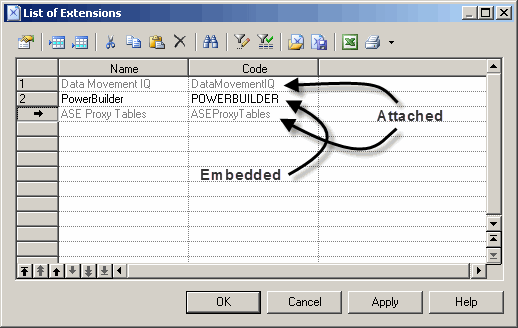You can attach an extension file (.xem) to your model at the creation of the model by clicking the Select Extensions button on the New Model dialog. You can subsequently attach an extension file to your model at any time from the List of Extensions.
Note:
You should never modify the original extensions shipped with PowerDesigner. To create a copy of the file to modify, open the List of Extensions, click the New tool, specify a name for the new file, and then select the .xem that you want to modify in the Copy from field.