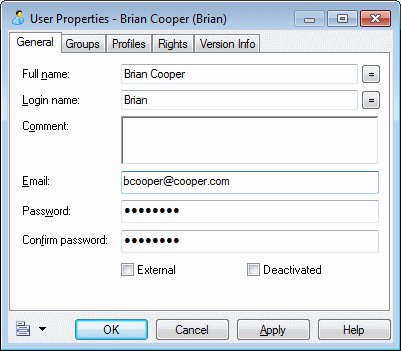The repository administrator is responsible for creating user accounts to enable users to connect to the repository and access the contents that they need.
When you create the PowerDesigner repository, only the user ADMIN is created by default, with all available rights on everything in the repository. This administrator is responsible for creating other users and groups as necessary either in the repository or through an external LDAP server (see Controlling Repository Access with LDAP) and granting permissions on the contents of the repository (see Granting Access Permissions on Repository Items).
Note:
The repository has separate groups and users from the DBMS.