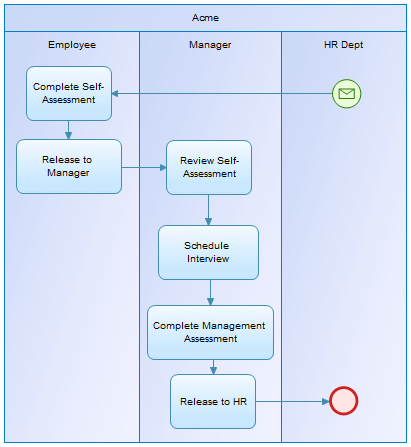BPMN 2.0 Descriptive is a simplified version of the Business Process Modeling Notation, which is aimed at business users and contains a subset of the objects available in BPMN2.0 Executable.
PowerDesigner supports creating BPMN 2.0 Descriptive process diagrams
which focus on the sequence flow in a single process in a pool.
You can optionally add additional pools, with or without
processes inside them, to show the messages that pass between the pools.
| Tool | Description |
|---|---|
 ... ... |
Start Events - Initiate a process. Use the
specialized tools to create a:
|
 ... ... |
Activities - Work performed within a process. Use
the specialized tools to create a:
|
 ... ... |
End Events - Terminate a process. Use the
specialized tools to create a:
|
 |
Parallel Gateways - Split the control flow, routing the flow to all outgoing branches simultaneously. When merging, wait for all incoming branches to complete. Use this gateway with two or more outgoing flows when you want to represent activities that must be performed simultaneously. |
 |
Exclusive Gateways - Split the control flow, routing the flow to one outgoing branch. When merging, waits for one incoming branch to complete before triggering the outgoing flow. Use this gateway with two or more outgoing flows when you want to represent a choice between different activities, and enter the reason for each choice in the Condition field on the General tab of each outgoing flow. For example, Order > $10,000. |
 |
Pools - Represent companies, departments, or
roles, and contain one or more lanes representing sub-entities
within these organizations. To add further lanes to a pool, click on it with the tool. To create an additional pool in the diagram, click in empty space. You can drag lanes from one pool to another, or into empty space to create a new pool, and a single lane can be reused and appear in multiple different pools. Note: The name of the lane in a single-lane pool is
hidden by default, but you can display it by selecting the pool
and then right-clicking in the selection area above it and
disabling Hide Lane Names. This option is
automatically disabled and cannot be enabled for multi-lane
pools.
|
 ... ... |
Data Objects - Represent a document or data store providing information used in a process. |
 |
Message Flow - Links a pool (or one of its activities) to another pool (or one of its activities), and passes a message between them. |
 |
Sequence Flow - Links two elements (events, activities, gateways) to show the progress in a process. |
 |
Data Association - Links a data object to an activity or event. |