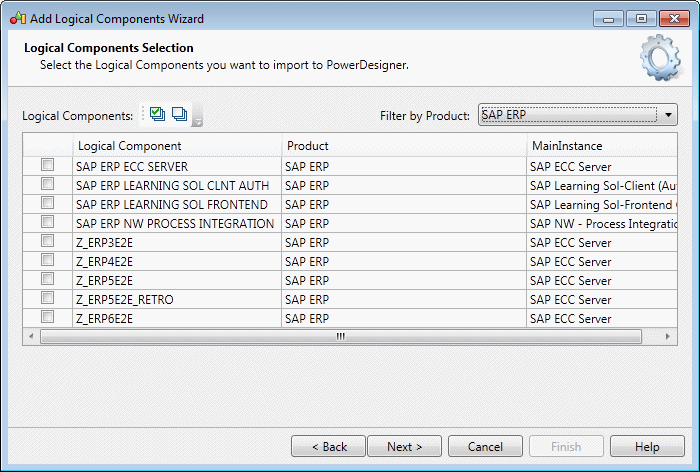Logical components are software systems identified by their product,
version, and instance name, and are displayed as swimlanes in business process diagrams.
When you select scenarios and processes for import, PowerDesigner automatically imports the
logical components that they use.
To add a logical component to your business process diagram, drag it from the Browser
and drop it in the diagram to create a swimlane, which can contain process steps and
other objects (see Business Processes (Solution Manager)).
You cannot create new logical components in PowerDesigner, but you can import other
logical components from the system landscape defined on your server for use in your
processes.
- Right-click the model node in the Browser or a diagram
background and select Add Logical Components to open the
wizard, and click Next on the Welcome
page.
- Enter your Solution Manager host name and port number, along
with your user name and password, and then click Next.
- Optionally filter the list by product, select the logical
components that you want to add to your project from the list, and then click
Next.
- Review the logical components that will be imported and then
click Finish to import them to your
model. For servers containing many logical component definitions, the import may
take some considerable time.
- Drag a logical component from the browser and drop it onto a business process
diagram to add it as a swimlane in the diagram and assign process steps to it
(see Business Processes (Solution Manager)).