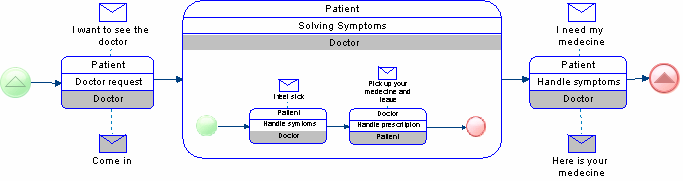A choreography diagram is used to analyze how participants exchange information to coordinate their interactions. A choreography diagram can be used to expand and analyze in detail the exchange of messages associated with a conversation node in a conversation diagram.
In the following example, the exchange of messages between a patient and a doctor is analyzed:
Note: PowerDesigner does not support the display of participant swimlanes nor the display of collaboration diagrams within choreography tasks. In addition, you cannot create intermediate events in choreography diagrams, and only one initiating and one responding participant are supported for atomic choreography tasks (though multiple participants are calculated for a task containing sub-tasks).
The following tools are available in this diagram:
| Tool | Description |
|---|---|
 ... ... |
Start Events - Initiate a process (see Events (BPMN)). The various types of start events each have their own tools. |
 ... ... |
End Events - Conclude a process (see Events (BPMN)). The various types of end events each have their own tools. |
 |
Choreography Task - Interaction between two participants (see Choreography Tasks (BPMN)). |
 ... ... |
Gateways - Merge or split the sequence flow (see Gateways (BPMN)). The various types of gateways each have their own tools. |
 |
Message - Message sent to the choreography task by a participant (see Messages (BPMN)). If your task has participants specified, you can click on the task symbol to create a message and message flow in one step. |
 |
Message Flow - Links a message to a participant in the choreography task (see Flows and Links (BPMN)). The task must have participants defined before you can attach a message to it. |
 |
Sequence Flow - Links two elements (events, activities, gateways) in a process (see Flows and Links (BPMN)). |
Note: You can change the type of an event or activity by selecting a different stereotype from the Stereotype list on the General tab of its property sheet, or by right-clicking its symbol and selecting the appropriate Change to... command.