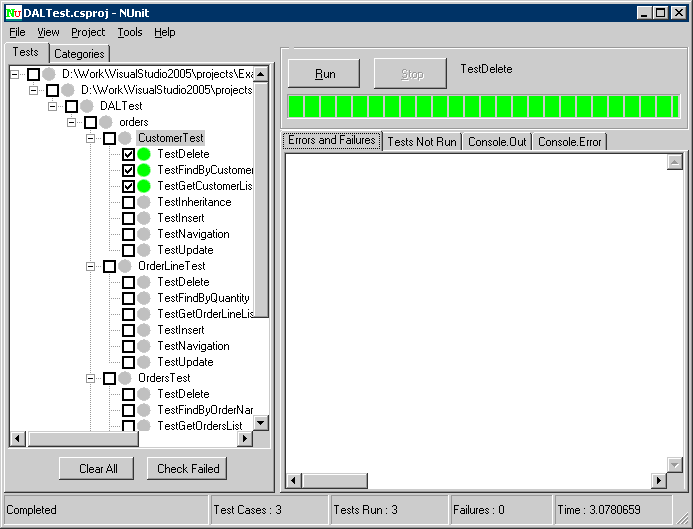After generating your test code, you can run it in one of three ways:
-
Run in Nunit - NUnit has two different ways to run your test cases. The console runner, nunit-console.exe, is the fastest to launch, but is not interactive. The GUI runner, nunit-gui.exe, is a Windows Forms application that allows you to work selectively with your test cases and provides graphical feedback.
NUnit also provide Category attribute, which provides an alternative to suites for dealing with groups of tests. Either individual test cases or fixtures may be identified as belonging to a particular category. Both the GUI and console test runners allow specifying a list of categories to be included in or excluded from the run. When categories are used, only the tests in the selected categories will be run. Those tests in categories that are not selected are not reported at all.
-
Nunit GUI - The nunit-gui.exe program is a graphical runner. It shows the tests in an explorer-like browser window and provides a visual indication of the success or failure of the tests. It allows you to selectively run single tests or suites and reloads automatically as you modify and re-compile your code.
As you can see, the tests that were not run are marked with a grey circle, while those that were run successfully are colored green. If any tests had failed, they would be marked red.
-
Nunit Console - The nunit-console.exe program is a text-based runner and can be used when you want to run all your tests and don't need a red/yellow/green indication of success or failure. It is useful for automation of tests and integration into other systems. It automatically saves its results in XML format, allowing you to produce reports or otherwise process the results.