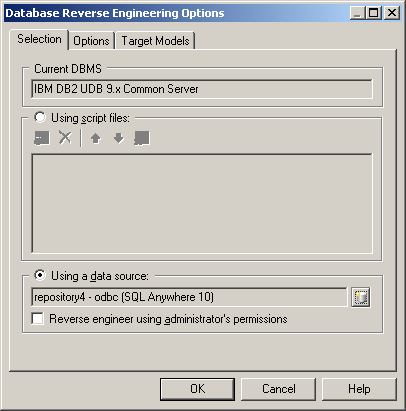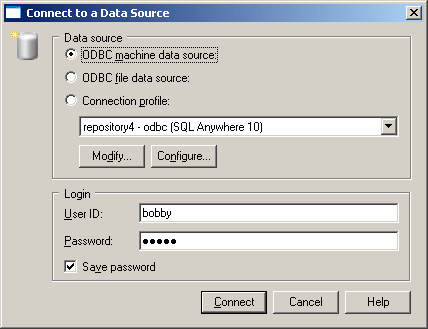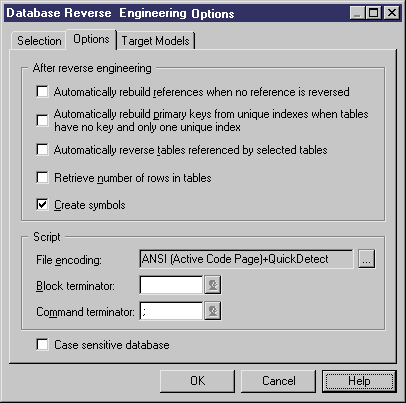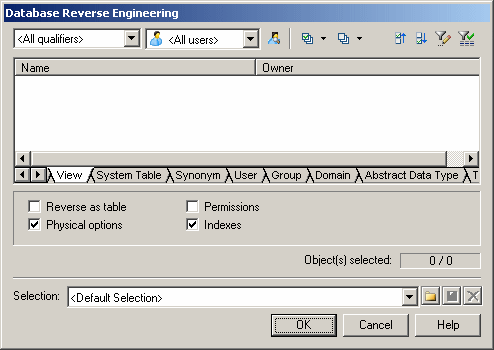PowerDesigner can reverse engineer a PDM from a live database connection. You must specify a data source and connection information. You can select to use administrator permissions in order to be able to select the system tables that are reserved to a database admin.