External shortcuts depend on their corresponding target objects located in different models. When you need several models to design a single database, you can use shortcuts to share objects between models. The Target Models tab displays the list of detected target models containing target objects for shortcuts in the current model to reverse.
This tab is always visible, even if the model does not contain shortcuts, so that you can add target models and create shortcuts instead of duplicating objects.
The following tools are available on this tab:
When you reverse engineer a model, any target models should be open in your workspace. If not, the following confirmation dialog box is displayed to let you open the target models:
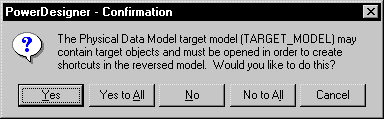
If you are reverse engineering from a:
- Script - All the create statements in the script create objects, provided the script contains a full definition of the object. When the script only uses an object and does not define it, this object is sought among the target objects in the target models and an external shortcut is created in the reversed model.
- Live data source - External shortcuts are created for all selected objects that already exist in another target model. These existing objects are deselected by default in the Selection tab of the Reverse Engineering dialog box, except for target objects corresponding to shortcuts already existing in the reversed model.



