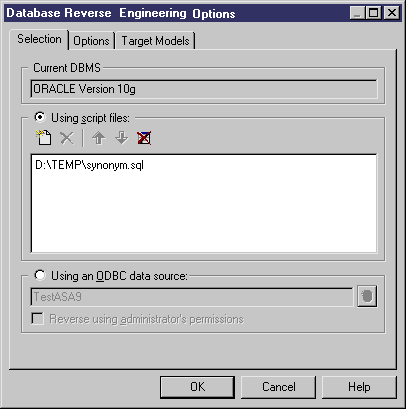PowerDesigner can reverse engineer a PDM for one or more SQL script files. The script will normally be the script used to generate the database but can also include other scripts.
Warning! In general, only statements that create objects are reverse-engineered and alter statements, except for those that add columns to a table, are not supported.
If you use more than one script files, make sure that the order of the files respects dependencies among objects (for example, trigger creation scripts must come after table creation scripts; and grant permission scripts must come after both table and user creation scripts.
Note:
When working with the PowerDesigner Eclipse plug-in you can, in addition to the procedure below, select any SQL file in the Navigator, right-click it and select Reverse Engineer from SQL File. You will be given the option to reverse into an existing or new PDM.