A PSR file is a special file with the extension PSR created by PowerBuilder, InfoMaker, or DataWindow Designer.
A PSR file contains a report definition (source and object) as well as the data contained in the report when the PSR file was created.
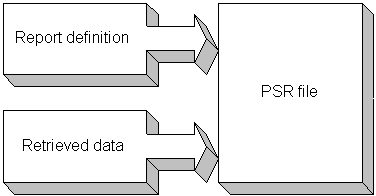
![]() About reports
A report is the same as a nonupdatable DataWindow object.
For more information, see “About reports”.
About reports
A report is the same as a nonupdatable DataWindow object.
For more information, see “About reports”.
You can use a PSR file to save a complete report (report design and data). This can be especially important if you need to keep a snapshot of data taken against a database that changes frequently.
InfoMaker creates a PSR file when you:
Mail a report to an InfoMaker user using electronic mail
See “Mailing reports”.
Save data in the Powersoft report file format
When you open a PSR file, InfoMaker displays the report in the Report painter. If InfoMaker is not already running, opening a PSR file automatically starts InfoMaker. You can open a PSR file in File Manager or Explorer, in a mail message, and using the File menu in the Report painter.
![]() To open a PSR file in InfoMaker using Explorer
or File Manager or from a mail message:
To open a PSR file in InfoMaker using Explorer
or File Manager or from a mail message:
Double-click the PSR file name.
InfoMaker displays the report.
![]() To open a PSR file from the menu bar in the Report
painter:
To open a PSR file from the menu bar in the Report
painter:
Select File>Open File from the menu bar.
The Select a File Name dialog box displays.
Select the PSR file you want. Change drives and directories if needed.
The Report painter displays the report in the Design view.
Select View>Preview to preview the report.
When you are previewing a PSR file, you see the data that was saved in the file when it was created. This is true until you explicitly retrieve data again using the Retrieve button or Rows>Retrieve from the menu bar.
If you attempt to retrieve data with a PSR file, you must be sure that you are properly connected to the right database. Otherwise, you will receive a database error message.
If you retrieve new data while previewing a PSR file, you cannot go back to the old data contained in the file. To go back to the old data, you must leave the PSR file without saving and then reopen the PSR file.
While previewing in the Report painter, you can mail a report as a PSR file to an InfoMaker user who is using a MAPI-compliant mail system such as Microsoft Exchange. (MAPI stands for messaging application program interface and is one of the programming interfaces to mail systems.)
While previewing a report in the Report painter, select File>Send from the menu bar.
If you are not logged on to your mail system, you will be prompted for your password.
Enter your password and click OK.
A form for mailing the report displays. InfoMaker creates and attaches the appropriate PSR file (which holds the report and data).
Complete the form and send the message.
InfoMaker mails the PSR file. The recipient can open the report by double-clicking it if InfoMaker is installed.