One of the report presentation styles, Group, is a shortcut to creating a grouped report. It generates a tabular report that has one group level and some other grouping properties defined. You can then further customize the report.
![]() To create a basic grouped report using the
Group presentation style:
To create a basic grouped report using the
Group presentation style:
Select File>New from the menu bar.
The New dialog box displays.
Choose the Object tab page and the Group presentation style, and click OK.
Choose a data source and define the data.
You are prompted to define the grouping column(s).
Drag the column(s) you want to group on from the Source Data box to the Columns box.
![]() Multiple columns and multiple group levels
You can specify more than one column, but all columns apply
to group level one. You can define one group level at this point.
Later you can define additional group levels.
Multiple columns and multiple group levels
You can specify more than one column, but all columns apply
to group level one. You can define one group level at this point.
Later you can define additional group levels.
In the following example, grouping will be by department, as specified by the dept_id column:
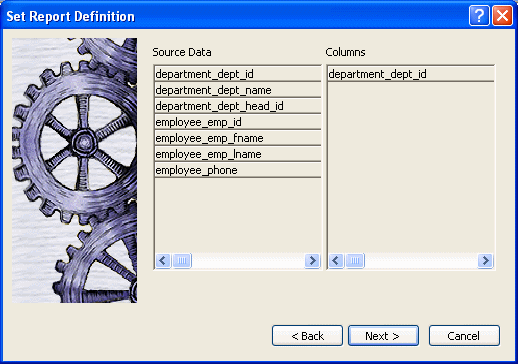
If you want to use an expression, you can define it when you have completed the wizard. See “Using an expression for a group”.
Click Next.
InfoMaker suggests a header based on your data source. For example, if your data comes from the Employee table, InfoMaker uses the name Employee in the suggested header.
Specify the Page Header text.
If you want a page break each time a grouping value changes, select the New Page On Group Break box.
If you want page numbering to restart at 1 each time a grouping value changes, select the Reset Page Number On Group Break box and the New Page On Group Break box.
Click Next.
Select Color and Border settings and click Next.
Review your specification and click Finish.
The report displays with the basic grouping properties set.
This is an example of a Group style report:
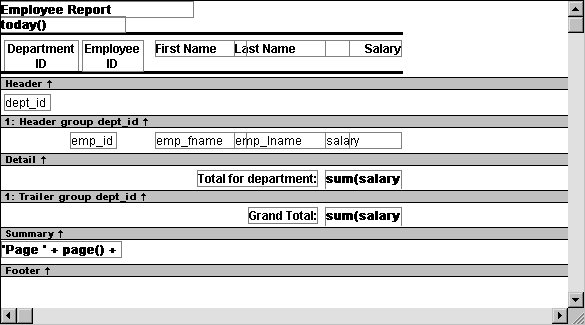
As a result of your specifications, InfoMaker generates a tabular report and:
Creates group header and trailer bands
Places the column you chose as the grouping column in the group header band
Sorts the rows by the grouping column
Places the page header and the date (as a computed field) in the header band
Places the page number and page count (as computed fields) in the footer band
Creates sum-computed fields for all numeric columns (the fields are placed in the group trailer and summary bands)
Here is the preceding report in the Preview view:
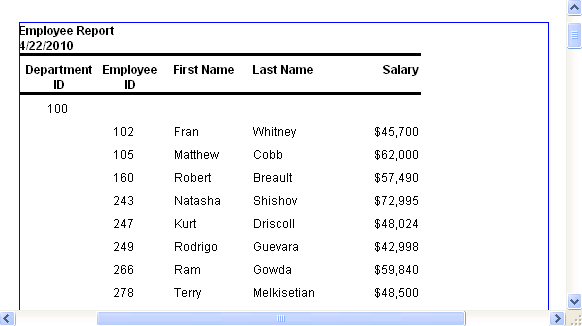
If you want to use an expression for one or more column names in a group, you can enter an expression as the Group Definition on the General page in the Properties view after you have finished using the Group wizard.
![]() To use an expression for a group:
To use an expression for a group:
Open the Properties view and select the group header band in the Design view.
Click the ellipsis button next to the Group Definition box on the General page to open the Specify Group Columns dialog box.
In the Columns box, double-click the column that you want to use in an expression.
The Modify Expression dialog box opens. You can specify more than one grouping item expression for a group. A break occurs whenever the value concatenated from each column/expression changes.
You can use any of the techniques available in a tabular report to modify and enhance the grouped report, such as moving controls, specifying display formats, and so on. In particular, see “Defining groups in an existing report” to learn more about the bands in a grouped report and how to add features especially suited for grouped reports (for example, add a second group level, define additional summary statistics, and so on).