One other object you need when piping data in your application is a window. You use this window to provide a user interface to the pipeline, enabling people to interact with it in one or more ways. These include:
Starting the pipeline’s execution
Displaying and repairing any errors that occur
Canceling the pipeline’s execution if necessary
When you build your window, you must include a DataWindow control that the pipeline itself can use to display error rows (that is, rows it cannot pipe to the destination table for some reason). You do not have to associate a DataWindow object with this DataWindow control—the pipeline provides one of its own at runtime.
To learn how to work with this DataWindow control in your application, see “Starting the pipeline” and “Handling row errors”.
Other than including the required DataWindow control, you can design the window as you like. You will typically want to include various other controls, such as:
CommandButton or PictureButton controls to let the user initiate actions (such as starting, repairing, or canceling the pipeline)
StaticText controls to display pipeline status information
Additional DataWindow controls to display the contents of the source and/or destination tables
If you need assistance with building a window, see the PowerBuilder Users Guide.
The following window handles the user-interface aspect of the data piping in the order entry application. This window is named w_sales_extract:
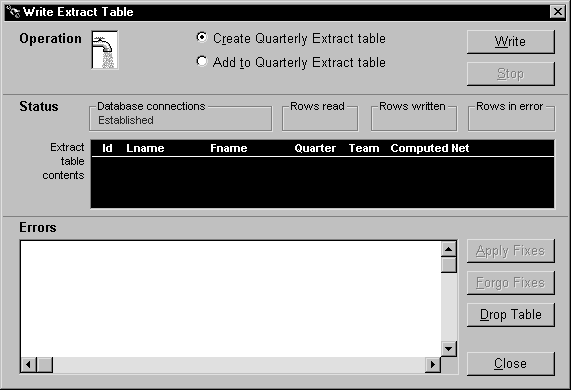
Several of the controls in this window are used to implement particular pipeline-related capabilities. Table 17-2 provides more information about them.
Control type |
Control name |
Purpose |
|---|---|---|
RadioButton |
rb_create |
Selects pipe_sales_extract1 as the Pipeline object to execute |
rb_insert |
Selects pipe_sales_extract2 as the Pipeline object to execute |
|
CommandButton |
cb_write |
Starts execution of the selected pipeline |
cb_stop |
Cancels pipeline execution or applying of row repairs |
|
cb_applyfixes |
Applies row repairs made by the user (in the dw_pipe_errors DataWindow control) to the destination table |
|
cb_forgofixes |
Clears all error rows from the dw_pipe_errors DataWindow control (for use when the user decides not to make repairs) |
|
DataWindow |
dw_review_extract |
Displays the current contents of the destination table (Quarterly_extract) |
dw_pipe_errors |
(Required) Used by the pipeline itself to automatically display the PowerBuilder pipeline-error DataWindow (which lists rows that cannot be piped due to some error) |
|
StaticText |
st_status_read |
Displays the count of rows that the pipeline reads from the source tables |
st_status_written |
Displays the count of rows that the pipeline writes to the destination table or places in dw_pipe_errors |
|
st_status_error |
Displays the count of rows that the pipeline places in dw_pipe_errors (because they are in error) |