No matter which compiler format you pick, an application that you create in PowerBuilder can consist of one or more of the following pieces:
An executable file
Dynamic libraries
Resources
To decide which of these pieces are required for your particular project, you need to know something about them.
If you are building a single- or two-tier application that you will distribute to users as an executable file, rather than as a server component or a Web application, you always create an executable (EXE) file.
At minimum, the executable file contains code that enables your application to run as a native application on its target platform. That means, for example, that when users want to start your application, they can double-click the executable file’s icon on their desktop.
What else can go in the executable file Depending on the packaging model you choose for your application, the executable file also contains one or more of the following:
Compiled versions of objects from your application’s libraries
You can choose to put all of your objects in the executable file so that you have only one file to deliver, or you can choose to split your application into one executable file and one or more dynamic libraries. For more information, see “About dynamic libraries”.
An execution library list that the PowerBuilder execution system uses to find objects and resources in any dynamic libraries you have packaged for the application
Resources that your application uses (such as bitmaps)
Figure 35-1: Executable file contents
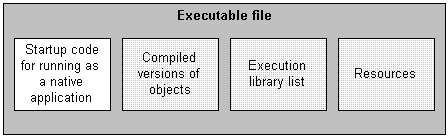
As an alternative to putting your entire application in one large executable file, you can deliver some (or even all) of its objects in one or more dynamic libraries. The way PowerBuilder implements dynamic libraries depends on the compiler format you choose.
If you are generating |
Your dynamic libraries will be |
|---|---|
Machine code |
DLL files (dynamic link libraries). Machine-code dynamic libraries are given the extension .dll. These dynamic libraries are like any other standard shared libraries in your operating environment. The only caveat is that they are not intended to be called from external programs. |
Pcode |
PBD files (PowerBuilder dynamic libraries). These dynamic libraries are similar to DLLs in that they are linked to your application at runtime. They are not interchangeable with DLLs, however, because they have a different internal format. You cannot mix the two different kinds of dynamic libraries (DLLs and PBDs) in one application. |
As with an executable file, only compiled versions of objects (and not their sources) go into dynamic libraries.
Figure 35-2: Compiled objects in dynamic libraries
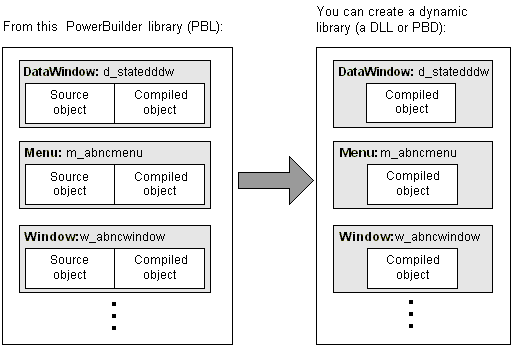
What else can go in dynamic libraries Unlike your executable file, dynamic libraries do not include any start-up code. They cannot be executed independently. Instead, they are accessed as an application executes when it cannot find the objects it requires in the executable file.
Dynamic libraries can include resources such as bitmaps. You might want to put any resources needed by a dynamic library’s objects in its DLL or PBD file. This makes the dynamic library a self-contained unit that can easily be reused. If performance is your main concern, however, be aware that resources are loaded faster at runtime when they are in the executable file.
Figure 35-3: Resources in dynamic libraries
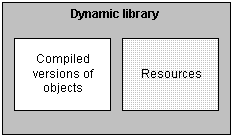
Why use them Table 35-2 lists several reasons why you might want to use dynamic libraries.
Reason |
Details |
|---|---|
Modularity |
They let you break up your application into smaller, more modular files that are easier to manage. |
Maintainability |
They enable you to deliver application components separately. To provide users with a bug fix, you can often give them the particular dynamic library that was affected. |
Reusability |
They make it possible for multiple applications to reuse the same components because dynamic libraries can be shared among applications as well as among users. |
Flexibility |
They enable you to provide your application with objects that it references only dynamically at runtime (such as a window object referenced only through a string variable). You cannot put such objects in your executable file (unless they are DataWindow objects). |
Efficiency |
They can help a large application use memory efficiently because:
|
Organizing them Once you decide to use a dynamic library, you need to tell PowerBuilder which library (PBL file) to create it from. PowerBuilder then places compiled versions of all objects from that PBL file into the DLL or PBD file.
If your application uses only some of those objects, you might not want the dynamic library to include the superfluous ones, which only make the file larger. The solution is to:
Create a new PBL file and copy only the objects you want into it.
Use this new PBL file as the source of your dynamic library.
In addition to PowerBuilder objects such as windows and menus, applications also use various resources. Examples of resources include:
Bitmaps that you might display in Picture or PictureButton controls
Custom pointers that you might assign to windows
When you use resources, you need to deliver them as part of the application along with your PowerBuilder objects.
What kinds there are A PowerBuilder application can employ several different kinds of resources. Table 35-3 lists resources according to the specific objects in which they might be needed.
These objects |
Can use these kinds of resources |
|---|---|
Window objects and user objects |
Icons (ICO files) Pictures (BMP, GIF, JPEG, PNG, RLE, and WMF files) Pointers (CUR files) |
DataWindow objects |
Pictures (BMP, GIF, JPEG, PNG, RLE, and WMF files) |
Menu objects (when in an MDI application) |
Pictures (BMP, GIF, JPEG, PNG, RLE, and WMF files) |
Delivering them When deciding how to package the resources that need to accompany your application, you can choose from the following approaches:
Include them in the executable file.
Whenever you create an executable file, PowerBuilder automatically examines the objects it places in that file to see if they explicitly reference any resources (icons, pictures, pointers). It then copies all such resources right into the executable file.
PowerBuilder does not automatically copy in resources that are dynamically referenced (through string variables). To get such resources into the executable file, you must use a resource (PBR) file. This is simply a text file in which you list existing ICO, BMP, GIF, JPEG, PNG, RLE, WMF, and CUR files.
Once you have a PBR file, you can tell PowerBuilder to read from it when creating the executable file to determine which additional resources to copy in. (This might even include resources used by the objects in your dynamic libraries, if you decide to put most or all resources in the executable file for performance reasons.)
Include them in dynamic libraries.
You might often need to include resources directly in one or more dynamic libraries, but PowerBuilder does not automatically copy any resources into a dynamic library that you create even if they are explicitly referenced by objects in that file. You need to produce a PBR file that tells PowerBuilder which resources you want in this particular DLL or PBD file.
Use a different PBR file for each dynamic library in which you want to include resources. (When appropriate, you can even use this approach to generate a dynamic library that contains only resources and no objects. Simply start with an empty PBL file as the source.)
Deliver them as separate files.
This means that when you deploy the application, you give users various image files in addition to the application’s executable file and any dynamic libraries. As long as you do not mind delivering a lot of files, this can be useful if you expect to revise some of them in the future.
Keep in mind that this is not the fastest approach at runtime, because it requires more searching. Whenever your application needs a resource, it searches the executable file and then the dynamic libraries. If the resource is not found, the application searches for a separate file.
Make sure that your application can find where these separate files are stored, otherwise it cannot display the corresponding resources.
You can use one of these approaches or any combination of them when packaging a particular application.
![]() Using a PBR file to include a dynamically referenced
DataWindow object
You might occasionally want to include a dynamically referenced DataWindow
object (one that your application knows about only through a string
variable) in the executable file you are creating. To do that, you
must list its name in a PBR file along with the names of the resources
you want PowerBuilder to copy into that executable file.
Using a PBR file to include a dynamically referenced
DataWindow object
You might occasionally want to include a dynamically referenced DataWindow
object (one that your application knows about only through a string
variable) in the executable file you are creating. To do that, you
must list its name in a PBR file along with the names of the resources
you want PowerBuilder to copy into that executable file.
You do not need to do this when creating a dynamic library, because PowerBuilder automatically includes every DataWindow object from the source library (PBL file) in your new DLL or PBD file.