The interactive command line interface allows single-key entry, plus the Enter key to navigate through each menu.
The sybrestore utility menu is hierarchical and allows you to start at different levels in the menu depending on the type of database restore.
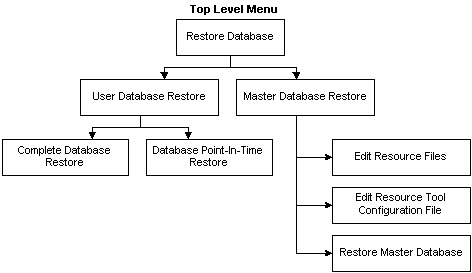
You can navigate down through the levels of the menu and back to the level from which you started. For example, if you start the utility at the top level, you can navigation down and back up to the top menu. However, if you start the utility at a lower level, such as the Complete Database Restore menu, you can only navigate back to that same start level. The Restore Database wizard provides prompts based on the given parameters and the level of at which you start the utility.
This example starts the utility at the top level of the sybrestore menu shows the prompts provided to navigate to a lower menu level:
<<<<<<====Restore Database Menu ====>>>>>>> u : User Database Restore m : Master Database Restoreu
Provide information of the source server for restoring user database. Server (servername or hostname:port#):myData0053177a:5000
Login username:sa
Login password:myPassword
<<<<<<<<<<==== User Database Restore Menu ====>>>>>>>>>> c : Complete Database Restore p : Database Point-In-Time Restore
In this example, you see the menu shown below when you start sybrestore with the minimal options of user name, password, and server name:
sybrestore -Usa -P -SaseServer1
<<<<<<==== Complete Database Restore Menu ====>>>>>>> s : Select Database t : Target Server r : Recreate Database e : Use External Dump c : Check Geometry d : Dump Directory o : Online Database p : Preview g : Go
This example illustrates how the menu is affected if you include the point-in-time parameter in the sybrestore command:
sybrestore -Usa -P -SaseServer1 -t
<<<<<<==== Database Point-In-Time Restore Menu ====>>>>>>> s : Select Database t : Target Server r : Recreate Database i : Point-In-Time c : Check Geometry o : Online Database p : Preview g : Go
This example illustrates starting the utility to restore a master database:
sybrestore -R
<<<<<<====Master Database Restore Menu ====>>>>>>> e : Edit Resource Files c : Edit Restore Tool Configuration File r : Restore Master Database