Administration Portal - Mobile Solution Overview
An administrator can monitor the current system status through the main overview panel.
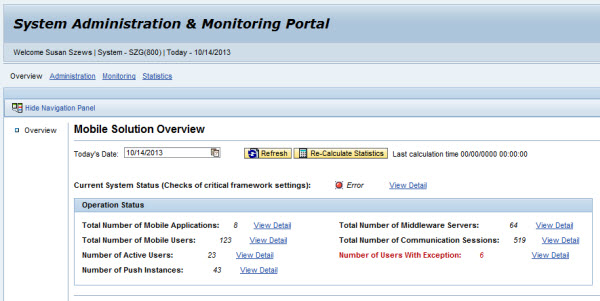
Today’s Date: The date is automatically set to the current date when the Administration portal is first accessed. To view system status for past dates: click the calendar icon to the right of the date field and choose the desired date.
- Click
the calendar icon to the right of the date field and choose the
desired date.Mobile Solution Overview - Date Selection
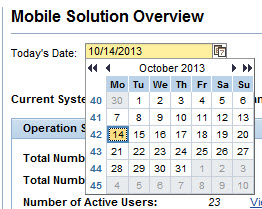
- Click the Refresh button to refresh the Operation Status statistics for the chosen date.
- To revert back to the current date, select the calendar icon again and choose the current date, highlighted by the blue box. Then click the Refresh button to refresh the Operation Status statistics.
Current System Status (Checks of critical framework settings): Brief overview of the current system status through use of an icon and status text. Click on the View Detail hyperlink to view the System Status Detail table as shown in the following example.
Current System Status Detail
The System Status Detail table appears when the View Detail hyperlink to the right of the Current Systems Status (Checks of critical framework settings) line is clicked. This table provides an account of the framework and its status during the selected date.
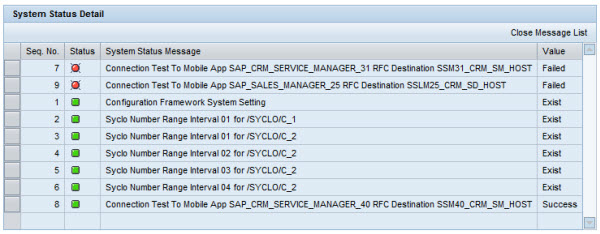
- Seq. No.: Row number of the system tests performed
- Status: Icon display of the system status
- System Status Message: Text message giving a status description.
There are three main system tests performed:
- Configuration framework system setting - If this setting does not exist, or returns an error status message, applications will not be able to run on the framework.
- Syclo number range interval - Automatic number counter. If this is not set up during the system installation, the counters will not work. See the installation guide for more details.
- Connection test - This test is dynamic and only appears if the system is multi-back end enabled. For the system to post a Success value for this test, the RFC destinations must be defined.
- Value: Text status of the system test
Click the Close Message List button to close the table view.