Administration - Server Management
The Middleware Server Management panel is used to create and manage the middleware servers on the system.
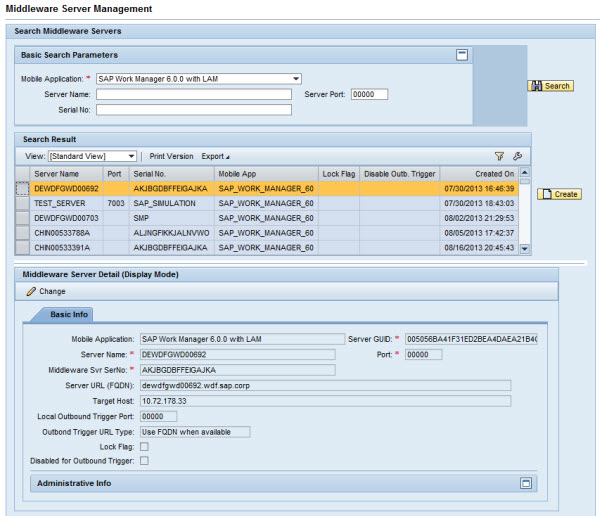
Basic Search Parameters
Use this field to search for users on a specific mobile application, or refine the search even further by the user ID or last activity time. Once specific user(s) are found, their information can be changed if necessary.
- Mobile Application: Name of the mobile application. Use the drop-down menu to choose the correct mobile application. This is a required field to enable the Search function.
- Server Name: Name given to the middleware server either through SAP or when creating a new server configuration in this panel.
- Server Port: Port on the server assigned to the selected mobile application
- Serial Number: The serial number of the server assigned to the mobile application
- Search: Click Search once all required and additional search parameters are filled. If the search returns results, they are displayed in the Search Result section. If the search parameters are not fulfilled, a message stating “No data found” displays in the Search Result section.
Search Result
When you click Search in the Basic Search Parameters section, the Search Result table is populated. You can also create a new server in this section using Create. In this case, it is not necessary to search for an existing server.
- View: If the administrator sets up different views using the Settings link, the drop-down menu will display those view names. Select a different view for specific data needs.
- Print Version: If enabled, creates a PDF version of the data in the Search Results table.
- Export to Microsoft Excel: Exports all data in the Search Results table to an Excel spreadsheet.
- Filter/Delete Filter: If the Filter tab is utilized in the Settings window accessed by the Settings link, click on the Filter link to display filter choices in order to further filter the data displayed. If a filter is in use, click on Delete Filter to remove the filter and display all data returned by the initial search performed.
- Settings: Click this link to display a Settings panel in order to modify how search results are displayed. See the section on changing Administrator settings for more details.
- Search Result Table: Table that displays the search results. Columns are dependent on the configuration built through the Settings link above the table. See the section Administration Portal - Management Settings for details on specific settings.
Middleware Server Detail - Basic Info
When you select a server in the Search Results table, the fields are populated in the Basic Info section. Click Change to modify editable fields. Click Create in the Search Result section to create a new server by populating the editable fields. Fields with a red asterisk beside them are mandatory.
- Mobile Application: Name of the mobile application chosen in the Basic Search Parameters section
- Server GUID: Server GUID for the specific mobile application chosen. Each server has a different GUID for each mobile application assigned in SAP.
- Server Name: Server name chosen from the table in the Search Result section
- Port: Port the Agentry application in the SAP Mobile Server has assigned to the specific mobile application chosen
- Middleware Svr (Server) SerNo (Serial Number): Customer license number
- Server URL (FQDN): Fully qualified domain name that can identify the Agentry application defined in the SAP Mobile Server. In this way, SAP can identify and broadcast to the middleware server without using an IP address. If the IP address of the middleware server changes, use this method as the preferred way to communicate.
- Target Host: If a target host is specified, a broadcast of push notification is sent to the IP or URL specified in the Target Host field, instead of to the middleware server’s own IP or URL. Use this if a dedicated middleware or server should receive the broadcast from SAP.
- Local Outbound Trigger Port: By default, each middleware server running the same mobile application use the same port number to receive push notification broadcasts from SAP. This is the default in the outbound trigger setting Target Host Port Number. If, for some reason, individual middleware servers listen to push notifications on a different port, specify the port number here. The listed port number in this field will then supercede the port number set in Outbound Trigger Settings.
- Outbound Trigger URL Type: Use either the IP address or server URL when broadcasting push notifications.
- Lock Flag: If checked, the server will no longer accept users attempting to connect. Set the lock flag to temporarily lock down a server without deleting it from the system.
- Disabled for Outbound Trigger: If checked, the Outbound Trigger is unavailable for the selected server.