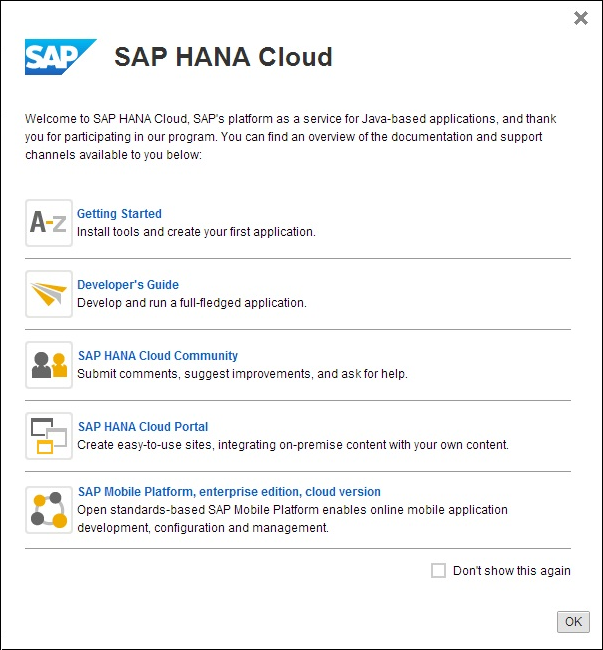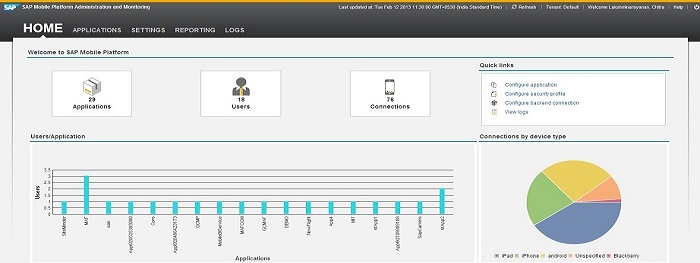Execute the tasks listed in this section prior to configuring mobile
application using SAP Mobile Platform, enterprise edition, cloud version -
Administration and Monitoring.
- Get the SAP HANA Cloud account. See
Signing Up for an Account.
Note:
- If you are a user with an SAP HANA Cloud trial (developer) account, you
are automatically subscribed and authorized to access SAP Mobile Platform, enterprise edition, cloud
version and you can skip Step 2. Proceed with Getting
Started.
- If you are a user with a SAP HANA Cloud productive account, you must
manually subscribe to SAP Mobile
Platform, enterprise edition, cloud version and get
authorization access using Step 2. After getting authorization,
proceed with Getting Started.
- Get administration, authentication, and authorization for SAP Mobile Platform,
enterprise edition, cloud version, Administration and Monitoring portal.
- Go to the SAP HANA Cloud Account page:
https://account.hana.ondemand.com.
- To assign users to roles, select the
AUTHORIZATIONS tab.
- On the Roles subtab, enter user ID.
- Select the Application and
Role from drop-down lists and click
Show.
- Under Assigned role <Role> for users:,
select Users or Groups
from drop-down.
- Click Assign.
- In Assign role <Role> for
user dialog, enter the User
ID and click Assign.
For more information on
various roles and associated tasks, see Platform
Administration Roles and Tasks.
- Open your SAP HANA Cloud trial (developer) account page using
https://account.hanatrial.ondemand.com/ and SAP HANA
Cloud productive account using
https://account.hana.ondemand.com/.
The SAP HANA Cloud account welcome page is displayed with a link to the
SAP Mobile Platform, enterprise edition, cloud
version.
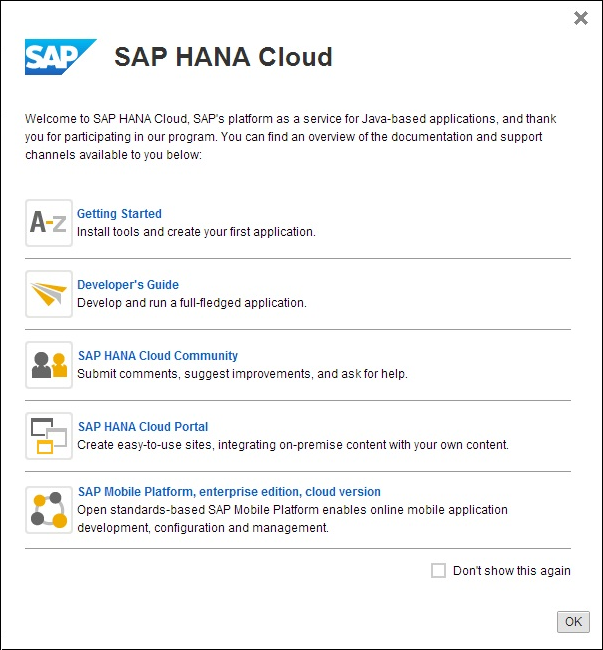
- Click SAP Mobile Platform, enterprise edition, cloud
version.
The SAP Mobile Platform Administration and Monitoring portal is
displayed in a new window. The direct URL to access SAP Mobile Platform
Administration and Monitoring portal for a trial (developer) account is
https://smp-<account_name>.hanatrial.ondemand.com/Admin and
productive account is
https://smp-<account_name>.hana.ondemand.com/Admin.
SAP Mobile Platform Administration and Monitoring Portal 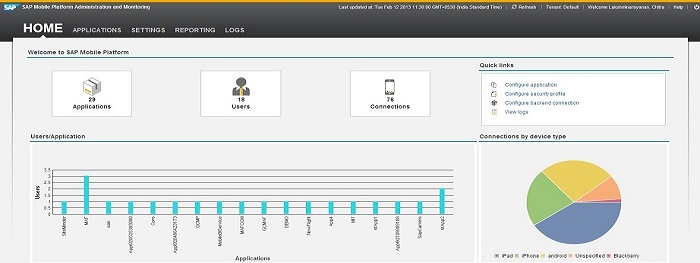
Next
Go to APPLICATIONS tab in
SAP Mobile Platform, enterprise edition, cloud version - Administration and Monitoring to configure a mobile application.
For more information, see SAP Mobile Platform, enterprise edition, cloud version - Administration and Monitoring
Administration.