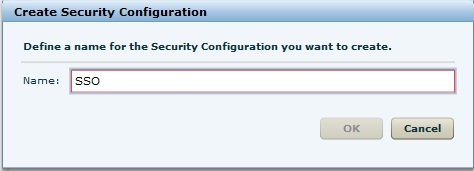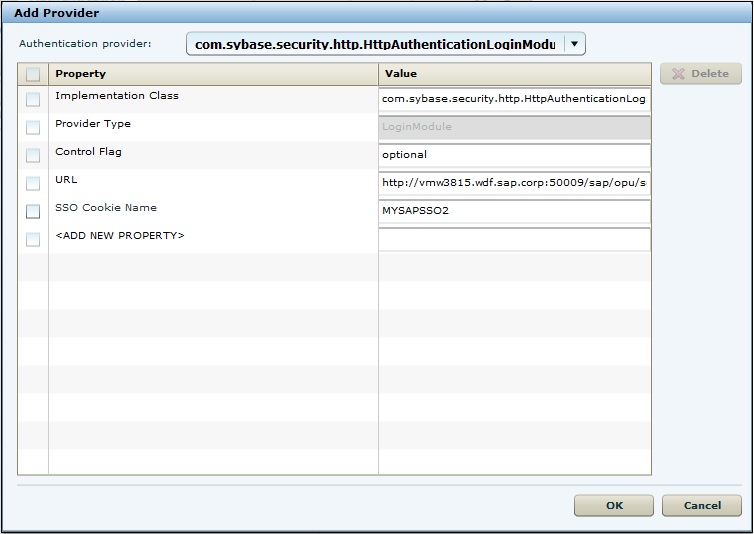Create a security configuration using SAP Control Center, then map it to the desired domain.
Prerequisites
Connect to SAP Control Center.Task
- Log in to SAP Control Center using the credentials you indicated during installation.
- In the right pane, under General tab, click New....
- In Create Security Configuration dialog box, enter
SSO as security configuration name.
- Click OK.SSO is created as desired security configuration in left navigation pane under Security node.
- In SAP Control Center, select View > Select > Mobile Server Cluster Management View.
- In the left navigation pane, select Domains -> default -> Security folder and click Assign.
- Select SSO. In the right pane, under Authentication click New....
- In Edit Provider dialog box:
- Select the required loginModule in authentication provider from the drop-down list.
- Enter the authentication provider URL in URL field as http://vmw3815.wdf.sap.corp:50009/sap/opu/odata/iwfnd/RMTSAMPLEFLIGHT/
- Click Save.
- Under Configuration authentication properties, select
and delete the default provider type: NoSecLoginModule. Similarly, under Authorization and Attribution tabs, delete the default provider types: NoSecAuthorizer and NoSecAtributer respectively.
- Under General tab, click Validate to validate the configuration before applying the changes to the SAP Mobile Server.
- Click Apply.
Next
In SAP Control Center, create the application ID.