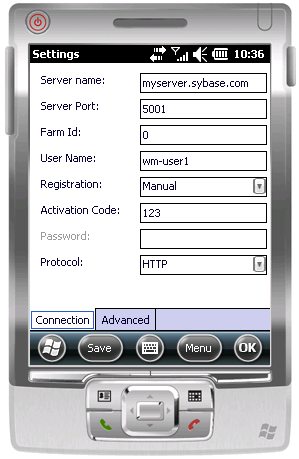Configure the connection settings on the Windows Mobile emulator.
- In the emulator, open the Start screen and click Hybrid Web Container.
- In the Messages screen, click Settings.
- In the Connection screen, enter the connection settings.
- Server name – machine and domain of the host server where the mobile application project is deployed, or the input server IP address.
- Server port – accept the default port number, 5001.
- Farm ID – accept the default value, 0.
- User name – user that you registered for this device in Sybase Control Center.
- Registration – accept the default type, Manual.
- Activation code – the user activation code you specified in Sybase Control Center.
- Protocol – accept the default protocol, HTTP.
- Click Save.
- Click OK.Tip: To view the device log at any time, return to the Settings screen, click Menu > Show log.