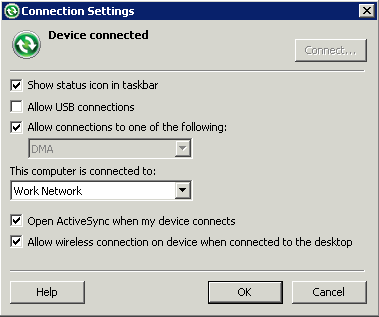Install and configure Microsoft synchronization software so you can deploy and run an application on a Windows Mobile emulator.
Note: These instructions describe how to install Microsoft ActiveSync
for Windows XP. If you are using Windows Vista, Windows 7, or Windows 2008, install
Virtual PC 2007 SP1 and Windows Mobile Device Center to manage synchronization
settings. Download the Windows Mobile Device Center from http://www.microsoft.com/en-us/download/details.aspx?id=15 and follow
Microsoft instructions for installing and using that software instead of this
procedure.