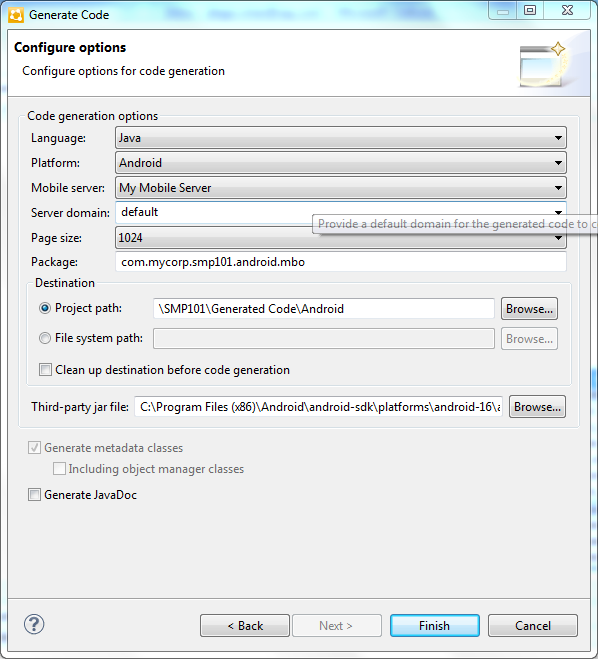Use the Generate Code wizard to generate object API code for the SMP101 mobile application project. Code generation creates the business logic, attributes, and operations for the mobile business objects (MBOs) in the project.
Prerequisites
- In Enterprise Explorer, you must be connected to both My Sample Database and My Mobile Server. Code generation fails if the server-side (runtime) enterprise information system (EIS) datasources referenced by the MBOs in the project are not running and available to connect to when you generate object API code.
- In WorkSpace Navigator, verify the Java Compiler level is set
correctly. Compiler levels must match or there will be errors.
- Select.
- In the Compiler compliance level list, select 1.6 if it does not already appear.
- Click Apply, then OK.