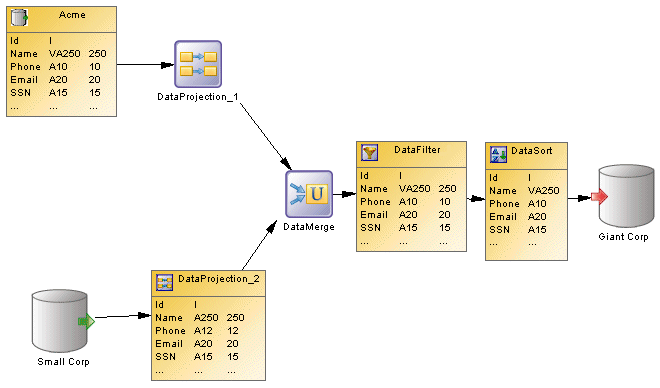A data transformation diagram provides a graphical view of the inputs, outputs, and steps involved in a data transformation task.
Data comes from data inputs, are transformed by actions, and loaded to data outputs. These steps are linked together by data flows. The data that is to be transformed is represented by data structure columns, which are contained in each of these steps.
In the following example, data extracted from the Acme and Small Corp database inputs are merged into DataMerge, filtered by DataFilter, sorted by DataSort, and are then loaded into the Giant Corp database output:

The number of displayed columns is specified in the Object View page of the Display Preferences dialog box. See Setting DMM Display Preferences.
In the following example, Acme, Data Filter, DataSort, and DataProjection_2 display their data structure columns in their symbol: