In this lesson, you intentionally trigger an alert so you can practice handling alerts.
 View and resolve an alert
View and resolve an alertTrigger an alert by shutting down the database server, MobiLink server or Relay Server.
Database server example:
On Windows, double-click the network server icon in the system tray for the demo12 database server.
Click Shut Down in the database server messages window.
Click Yes.
MobiLink server example:
On Windows, double-click the MobiLink server icon in the system tray for the MobiLinkServerSample MobiLink server.
Click Shut Down in the MobiLink server messages window.
Click Yes.
Log in to the Monitor as an administrator. See Lesson 1: Logging in to the Monitor as the default administrator.
Click Dashboards » Overview.
In the Resource List, a red circle with a white X through it appears next to the demo12 resource, the MobiLinkServerSample resource or the Relay Server Farm resource. This icon indicates that the resource is unavailable.
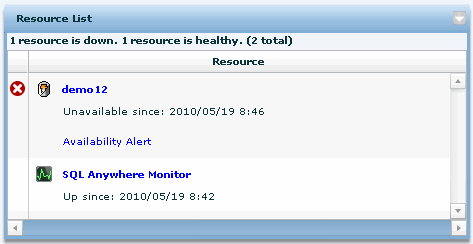
In the Alert List widget, an Availability Alert, a Server Down alert or a Sustained Relay Server Outage alert appears and its status is Active.
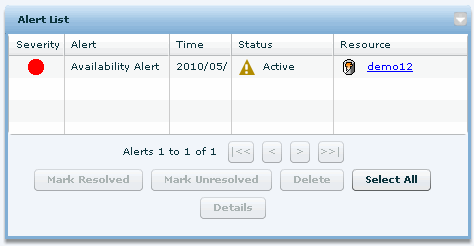
It can take a few seconds for these changes in state and status to occur. By default, the Monitor collects information from the resource every 30 seconds. See Collection intervals.
In the Alert List widget, click the Availability Alert for a database, Server Down for a MobiLink server or Sustained Relay Server Outage for a Relay Server, and then click Details to read the description.
Click OK to close the alert.
Restart the sample database, the Synchronization Server Sample, or the Relay Server Farm.
 Restart the sample database
Restart the sample databaseFrom Start menu, click Programs » SQL Anywhere 12 » SQL Anywhere » Network Server Sample.
 Navigate to the Synchronization Server Sample
Navigate to the Synchronization Server SampleClick Start » Programs » SQL Anywhere 12 » MobiLink » Synchronization Server Sample.
In the Monitor, in the Resource List, the Status for the resource changes to a yellow triangle. This icon indicates that the resource is being monitored and it has an alert. In the Alert List, the Status of the Availability Alert, Server Down alert, or Sustained Relay Server Outage alert changes to Inactive. An inactive alert indicates that the issue that triggered the alert is no longer present, but the alert has not been resolved or deleted.
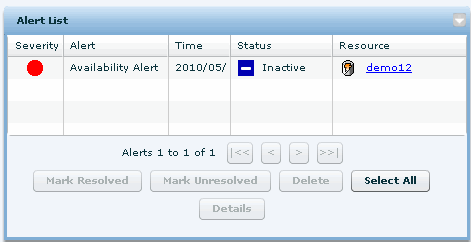
Resolve the alert by selecting the alert and clicking Mark Resolved.
Only administrators and operators can resolve and delete alerts. See Monitor users.
Now in the Resource List, there are no icons beside the demo12resource, the MobiLinkServerSample resource or the Relay Server Farm resource, indicating that the resource is being monitored and has no alerts. In the Alert List, the Status of the Availability Alert, Server Down alert or Sustained Relay Server Outage alert changes to Resolved by admin, where admin is your Monitor user name.
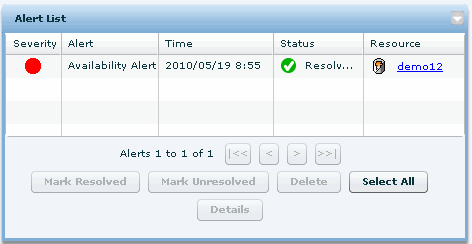
Delete the alert.
Click the alert and click Delete.
Click Delete Selected Alerts, and then click OK.
When prompted, click Yes to confirm the deletion.
Proceed to Lesson 4: Setting up the Monitor to send emails when alerts occur.
 |
Discuss this page in DocCommentXchange.
|
Copyright © 2012, iAnywhere Solutions, Inc. - SQL Anywhere 12.0.1 |